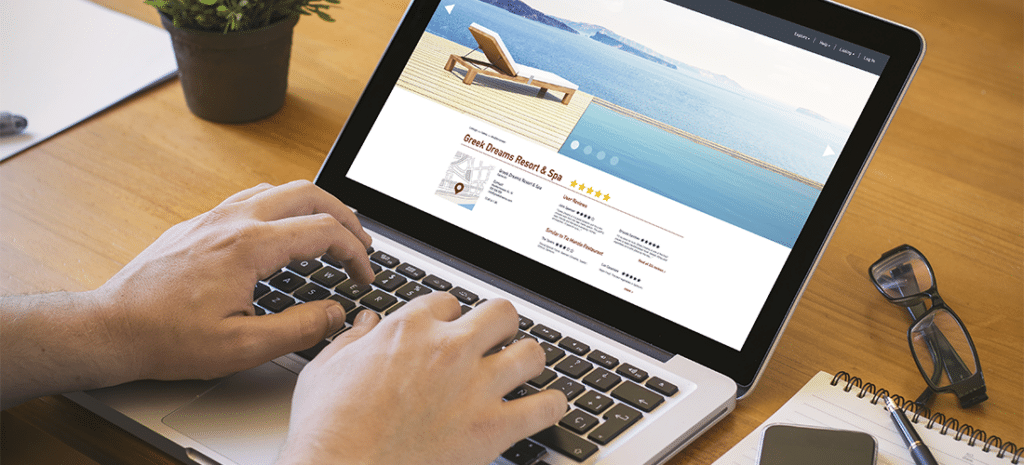
How to Build a Directory Site With WordPress
It’s likely that you’ve used a directory website before. Some popular, common examples include Yelp, Yellow Pages, or even eBay. These are useful websites full of categorized and sometimes niche information, and creating one of your own might seem a bit intimidating.
You may be interested to know that you can, however, easily create a directory site with WordPress. Plus, this kind of unique website offers a lot of potential for monetization. Thanks to the platform’s open-source code base, you have quite a few options when it comes to building a directory site.
In this article, we’ll cover how to create a directory site using plugins. We’ll also offer a few pointers for accomplishing this task without a plugin if you prefer. Let’s get started!
Creating a WordPress Directory Website With a Plugin: A Step-by-Step Guide
Using plugins to extend the functionality of WordPress can open up many new opportunities. Plugins for creating directories are no exception, and can be used for personal sites and business ventures alike. Let’s walk through how the process works.
Step 1: Install and Activate a WordPress Directory Plugin
Your first step will be to navigate to Plugins > Add New in your WordPress dashboard:
Here you can use the Search plugins field to find the directory plugin you’re looking for. You can explore each plugin by clicking on More Details.
On the details page, you can review the plugin for compatibility, and access important installation documentation. When you’re ready, you can click on Install Now to start the installation process. Then, select Activate:
As an example, we’ll be using the free and easy-to-set up Business Directory plugin. When you install and activate this tool, you’ll see a notice on your Plugins page in the WordPress dashboard, letting you know that a certain page will need to be created in order for the plugin to fully function.
You can simply click on Create required pages for me, and take advantage of the automated option:
When the creation process is complete, you’ll have the chance to view your new directory page. While it will be empty of listings, you can take a look at the basic layout right away.
Step 3: Add Directory Listings Manually
The Business Directory plugin has a lot of features. You can add a listing in your new directory manually, or via an import process. First, let’s add a listing manually by going to Directory > Add New Listing:
This will take you to a listing edit page that is similar to a page or post edit page. There will be a lot more settings and features, however, which pertain specifically to creating new directory listings:
Below the text edit area, you’ll also find fields to help you fill in all the details of your posting. Additionally, you can create custom fields for niche listings:
You’ll also be able to create and use directory-specific tags and categories, in order to help organize your directory listings.
Step 3: Add Directory Listings With Imported Data
Most directory plugins also offer the option to import listings in bulk with a CSV file. With the Business Directory plugin, when you navigate to Directory Admin > CSV Import & Export in your WordPress dashboard, you’ll find some resources to help you structure your files for smoother importing:
Once you’ve uploaded your data, you’ll be able to access it for editing through the Directories menu.
Step 4: Customize Your WordPress Directory Site Options
There are many additional settings in the Directory Admin menu, which you can access and customize in order to make your new directory site unique:
While you will need to upgrade the plugin in order to access the payment gateway options, there are many aspects of the free version that are open to customization, such as the Directory Themes and form fields.
Step 5: Complete Your Settings and Publish Your WordPress Directory Page
This plugin also offers the option to create and submit listings from the front end of your website. You’ll want to configure your user settings before publishing your directory, however. You can do that by navigating to Directory Admin > General > Registration:
You’ll also be able to change and configure all the other settings that are important to your directory website from the Directory Admin menu. When you’re done, just make sure the Business Directory page is published, and you’ll be ready to build your directory!
Creating a WordPress Directory Website Without a Plugin
If you’d rather build a directory site without a plugin, you may find some elements more difficult to create without extensive programming knowledge. You can, however, build a very basic directory using directory-friendly themes and some built-in WordPress functionality.
There are free themes available in the WordPress Theme Directory that are geared towards directory sites, although many of them require an additional plugin in order to take full advantage of the theme’s features. One example is Directory Starter:
This theme was built specifically to work with a directory plugin. You’ll find most that ‘non-plugin’ options eventually require a plugin in order to truly achieve a fully-functional directory website.
Alternatively, if you just want to list a small number of items without allowing front-end users to submit listings or pay for a subscription, you could create custom post types and taxonomies natively in WordPress to organize your listings data. If you wanted to import data from something like a CSV file, however, you’ll again be looking for help in the plugins directory.
If you have extensive programming knowledge or coding resources at your disposal, you could also build custom post templates within your theme to deliver a directory look and feel.
Build Your WordPress Sites WithWP Engine
Creating a directory website might be a valuable new opportunity for your business. Of course, you’ll also need fast and reliable hosting to support your WordPress site.
At WP Engine, we have a variety of plan options and tools and solutions for WordPress builders. Combine the flexibility of WordPress and the stability and security of our fully managed platform to get your online directory site up and running in no time!
