
How to Create a Custom WordPress Dashboard
WordPress is unique, in that you can use it to create almost any type of website you want. However, the dashboard you’ll use always remains the same. By learning how to customize it, you may be able to run your website more effectively.
By customizing your WordPress dashboard, we mean making changes such as altering what options you see on its menu. You can even modify its style if you want, so that it’s more in line with the rest of your site.
In this article, we’re going to look at six different ways you can customize the WordPress dashboard. Let’s get right to it!
How to Create a Custom WordPress Dashboard (6 Methods)
There are a lot of methods you can use to personalize your WordPress dashboard. In the next several sections, we’ll introduce a number of our favorite approaches, and you’re free to pick whichever one(s) you prefer.
1. Add or Remove Existing Widgets From Your Dashboard
When you log into your website, you’ll see the standard WordPress welcome screen. What you may not know is that you can adjust what “widgets” appear within.
To do that, you just have to open the Screen Options tab at the top of the dashboard, and select the elements you want to keep:
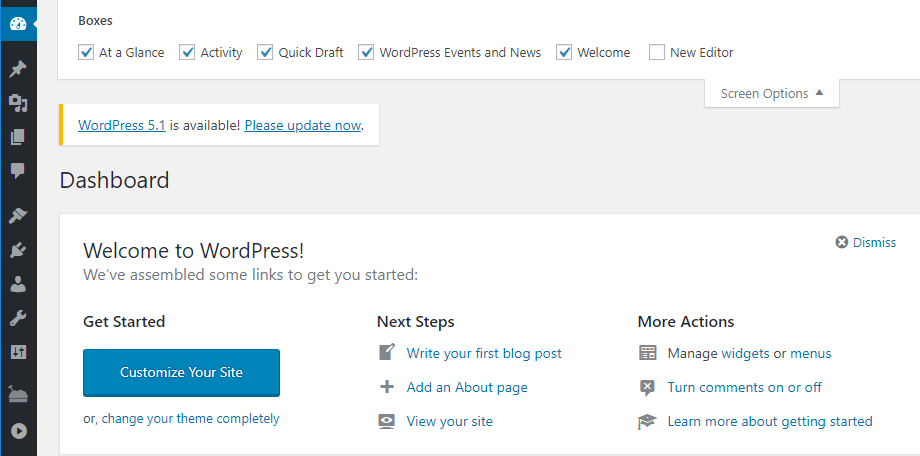
With this technique, you can declutter your WordPress dashboard, so you’ll only see the information you want. You can also repeat this process within the Plugins, Users, Settings, Media, Posts, and Pages tabs, each of which includes unique options:
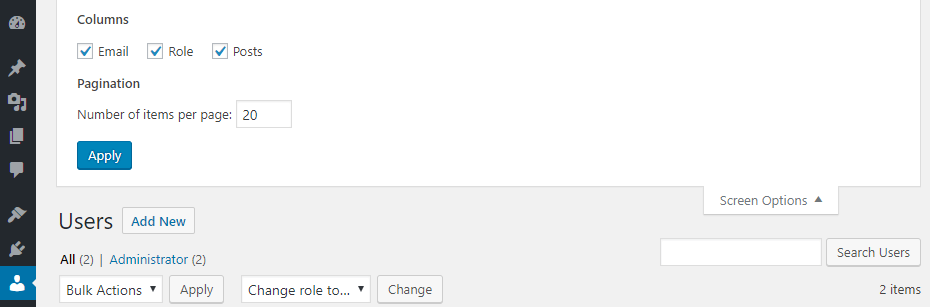
Whenever you set up a new WordPress website, consider taking a few minutes to go through each of these tabs and disable the elements you don’t want. It’s a simple process, and it will improve your overall experience.
2. Customize Your WordPress Login Screen
The first thing anyone sees when they try to access your website will be its login screen. By default, the WordPress login page is very straightforward:
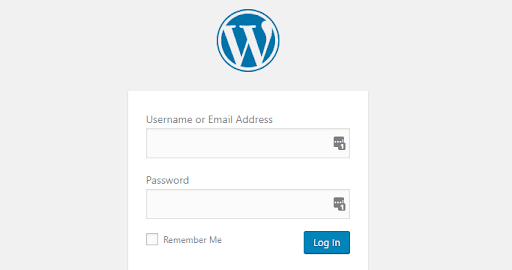
Just as with any other aspect of WordPress, there’s nothing stopping you from making changes to this screen. The easiest way to alter your login page is to use a plugin, such as Custom Login Page Customizer:
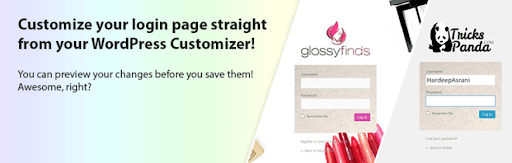
This particular tool enables you to create unique login screens using the WordPress customizer. It’s easy to use, and you’d be surprised at how much difference a new background and logo can make to this formerly dull page. We recommend trying to maintain a uniform style between your dashboard and login screen, to keep everything looking professional.
3. White Label Your Dashboard
The process of “white labeling” involves taking a product and rebranding it for your business or clients. Of course, that’s only an option if you have permission to rebrand the product or software in the first place.
Since WordPress is an open-source platform, there’s nothing to stop you from white labeling its dashboard. That involves customizing the elements the dashboard includes, adjusting its style to better match the rest of your site, and adding your logo and branding (or that of your client):

It’s possible to white label the WordPress dashboard manually. However, the easiest way to approach this task is via a plugin such as White Label CMS:
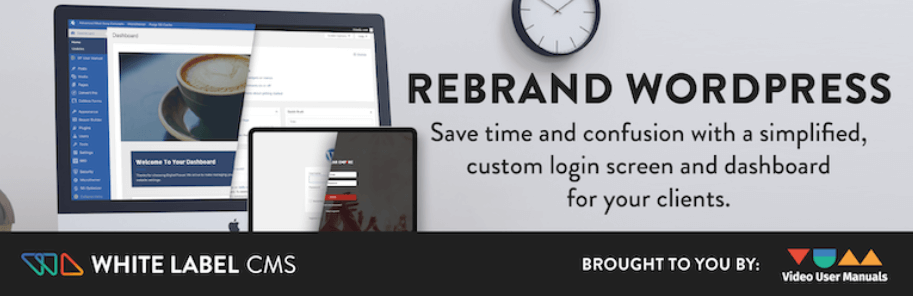
With this solution, you can customize the WordPress dashboard in all the ways we listed above. White Label CMS even includes a wizard to make the entire process simpler. Therefore, it’s a great option both if you want to tweak the dashboard for your own use, and when you’re developing websites for clients.
4. Set Up a WordPress Admin Theme
You’re probably familiar with WordPress themes, but you may not know that there are themes built specifically for your site’s dashboard. These are called “admin themes,” and they’re an excellent way to overhaul your WordPress dashboard’s visual style.
You have plenty of excellent options to choose from, such as Slate if you’re a fan of dark interfaces:
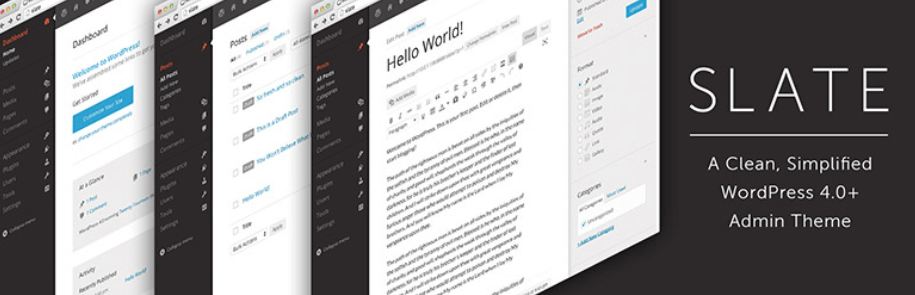
Another of our favorites is called Aquila, which features a modern and clean design that’s miles away from the default WordPress look:
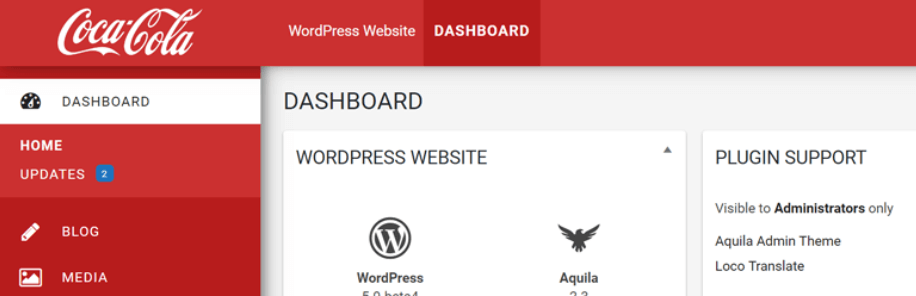
The great thing about WordPress admin themes is that they’re purely aesthetic. Using one won’t alter your dashboard’s functionality in any way. Therefore, feel free to try out as many as you want until you find the perfect one.
5. Create Custom Dashboard Widgets
Earlier, we talked about how you can use the Screen Options tab to remove existing widgets from some of your dashboard’s pages. If you want to go a step further, you can also create widgets of your own.
For example, you could add a Notes widget to your site’s welcome page, in order to keep track of upcoming tasks. Usually, this kind of modification requires you to know your way around PHP, so you can modify your site’s files directly.
However, you can also use the plugin approach if you want an easier solution. Our favorite option for this particular task is called Dashboard Widgets Suite:
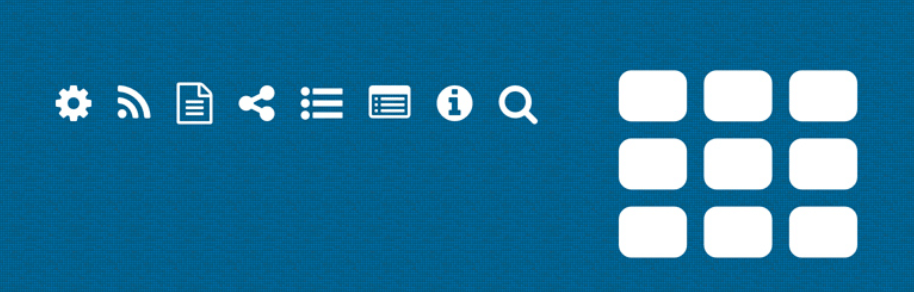
This plugin comes with nine pre-built widgets that you can add to your dashboard. Plus, it also includes customization options, so you can tweak those widgets to better suit your needs.
6. Add or Remove Items from Your Dashboard’s Menu
Every WordPress dashboard includes the same menu items in the same order. This starts at Posts, and goes all the way to the Settings tab.
Each of these items fulfills an important purpose. However, in some cases you may not need all of them. For example, when you set up a website for a client, you might not want them to be able to make unnecessary changes. You might also want to rearrange your own menu, or add new, custom items to it.
You can do all of that by modifying your WordPress files. However, if you’d rather use a plugin, Admin Menu Editor is a solid choice:
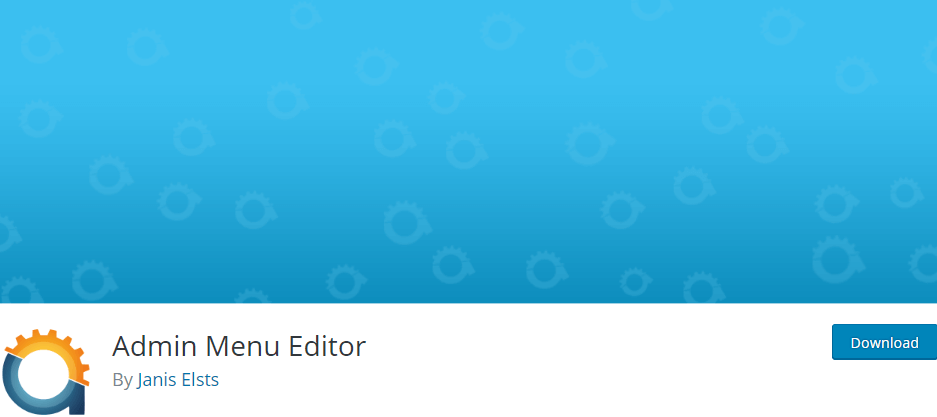
This straightforward tool enables you to alter your dashboard menu in minutes. With it, you can rearrange, remove, and add custom items at will. That way, each WordPress dashboard you create will be truly unique.
Create a Customized WordPress Dashboard Today
There are a lot of reasons you may want to set up a WordPress custom dashboard. It can help you simplify your work as a business owner, or provide a better service to your clients as a developer.
To keep your site running smoothly and your clients happy, however, you’ll need more than a custom dashboard. You’ll want to have hosting that’s optimized for WordPress, delivering performance and security, and that’s where our plans come in!
