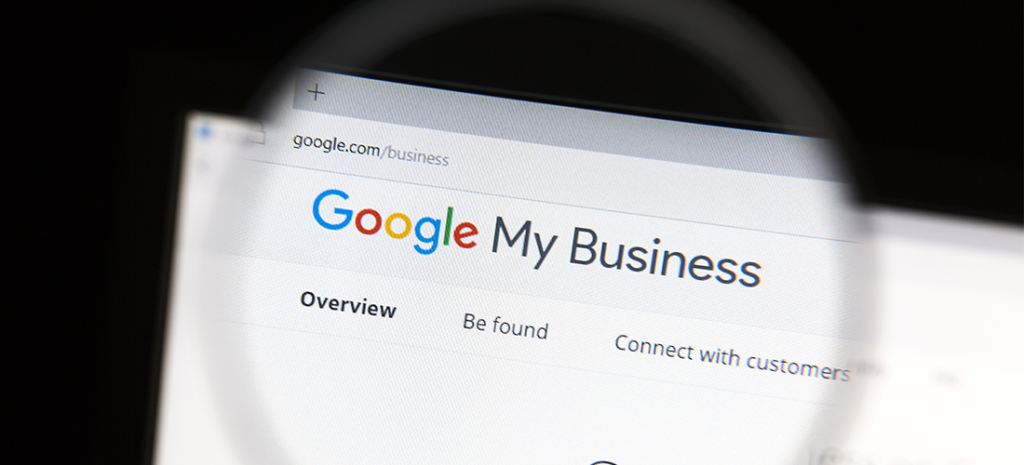
WordPress and Google My Business
Google is by far the most popular search engine on the web, and it’s many customers’ go-to tool for finding local businesses. This makes ranking well with Google’s algorithms vital if you want to attract new customers. Some of the most popular Google tools businesses use include: Google Analytics, Google Review, Google Map, Google Cloud API, and Google My Business.
By creating a free Google My Business profile, you can take your site’s visibility to new heights. Fortunately for WordPress users, there are multiple methods for integrating this game-changing tool with your site.
In this article, we’ll discuss what Google My Business is and why it’s useful. Then we’ll share how to integrate it with your WordPress site, both manually and by using plugins. Let’s get to it!
What Is Google My Business?
Google My Business (GMB) is a free and easy-to-use tool that helps businesses manage their online presences and gain exposure in their local markets. Business owners can use it to create profiles that are displayed alongside search results and on Google Maps.
Often these profiles provide the business’ hours, location, and contact information. They sometimes also include photos, reviews, and links to social media pages. You can even directly interact with customers via your profile by responding to questions and reviews.
Having a GMB profile is particularly helpful for local businesses, as it can assist with your site’s “local SEO.” Google presents local results to searchers who are looking for businesses in specific areas. If you search for dog grooming, for example, Google would display the GMB profiles of dog groomers near you.
It’s possible to integrate your GMB profile with both WordPress.com and WordPress.org sites. However, if you’re a WordPress.com user, you’ll need a Business account to get this option. WordPress.org sites, on the other hand, can integrate with GMB using a plugin.
How to Manually Integrate Google My Business and WordPress
The combination of GMB and your WordPress.com business site can result in a highly visible online presence. Fortunately, you can integrate these platforms in four simple steps.
Step 1: Set Up Google My Business
To start, you’ll need to set up a GMB profile. You can create or edit a listing by selecting Manage Now on the Google My Business page. You’ll need a Google account to continue, so sign in or create one if you haven’t already.
Then you can enter your business’ information, including its name and location. You’ll need to note if the address you’ve listed is a store, or if you only deliver your goods and services to customers. You can also hide your address from searchers if you wish, and specify your service area.
Next, select your business’ category, and provide a phone number and/or website so customers can contact you and gather more information about your company. Finally, you’ll need to finish by verifying your business.
Step 2: Verify Your Location
In order to maintain accurate results and prevent people from editing listings for businesses that don’t belong to them, Google requires that you verify your location. This final step can take a little time, depending on how you complete it.
Some people can verify their location by phone or email. Most businesses, however, will have to wait for the delivery of a postcard to their address. Either way, you’ll be provided with a code you can enter in your GMB account to complete your verification.
Step 3: Allow WordPress Access to Your Google Account
Now that your GMB listing is ready, navigate to the Stats section of your WordPress Business site’s dashboard. You should receive a prompt asking if your customers can find you on Google. By clicking on Start Now, you’ll be able to specify if you’re an online business or you have a physical location.
Next, select the Connect to Google My Business button. This should enable you to sign into your Google account, and give permission to WordPress to access it. Once you click on Allow, WordPress will be able to manage your GMB listings and connect them to your site.
Step 4: Connect Your Location
All that’s left to do is select the correct listing from your Google account and connect it to your WordPress site. In the Google My Business area, you should see all the listings associated with your Google account.
Simply select the Connect Location button for the correct listing. This will add a website link to your GMB profile, so customers will have direct access to your site from Google Maps and results pages. Note that if you like, you can connect multiple listings to the same site.
Plugins to Help Integrate Google My Business and WordPress
As we mentioned earlier, if you have a self-hosted WordPress.org business site, you can use a WordPress plugin to smoothly integrate it with GMB. The following plugins enable you to use both platforms together effectively, and will work on either variety of WordPress.
Plugin 1: Post to Google My Business
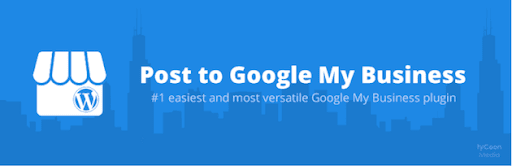
The “posts” function is a newer feature for GMB. It enables business owners to create content for customers about upcoming events, specials, discounts, and more. You can even include photos and videos.
The Post to Google My Business plugin helps you save time by creating GMB posts directly from your WordPress dashboard. You can also automatically publish WordPress posts on your GMB profile, so you don’t have to create separate content for the two platforms.
Plugin 2: Auto Publish to Google My Business
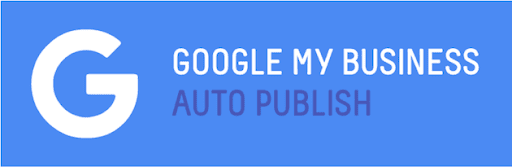
Much like Post to Google My Business, this WordPress plugin enables you to turn your WordPress posts into content for your GMB profile. With Google My Business Auto Publish, however, you can also incorporate pages and custom post types into your profile.
Additionally, you can set up a posting schedule to make sure your Google My Business profile always has fresh content. If you ever want to prevent a WordPress post from going up on GMB, a simple checkbox lets you override the automatic publishing function.
Plugin 3: Blog2Social

Blog2Social provides a convenient way to manage social media content for a variety of platforms, right from within WordPress. With the premium plugin, you can also connect it to your GMB account, and turn your WordPress posts into content for your profile.
If you’re running several social media accounts in addition to Google My Business, and you want to be able to manage them more quickly, investing in the premium version of this plugin may be worth it. Licenses start at just $7 per month.
Help Your Business Be Found With WP Engine
Making sure your WordPress site can easily be found on Google is key to expanding your customer base. Google My Business is a free and simple platform that can help you improve your online presence and visibility, especially to local searchers.
At WP Engine, we provide plenty of other content on how to use and set up WordPress, as well as valuable business insights to help you grow your customer base. Plus, our expert WordPress hosting will help you create a site that’s sure to impress your customers!


