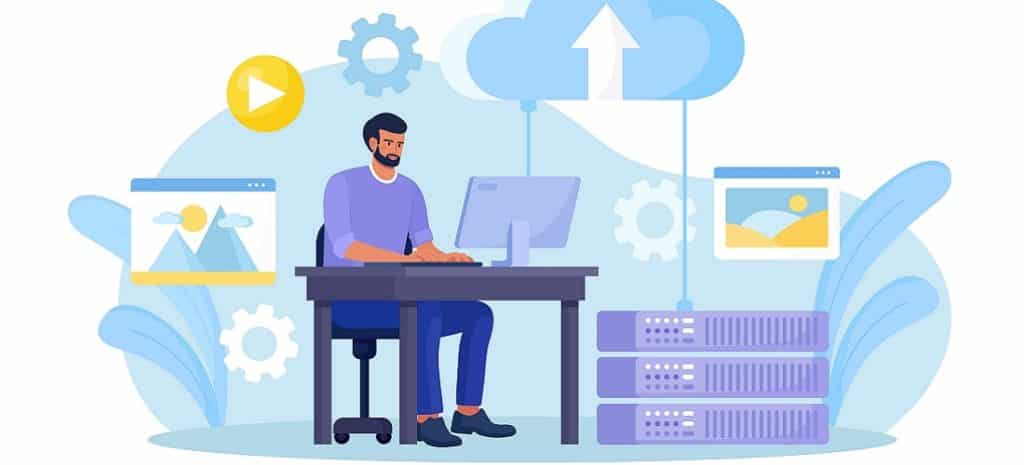
How to Convert from a PNG to SVG
Finding the right balance of quality images and site speed is crucial to User Experience (UX). You probably want your visitors to enjoy high-quality photos. Still, you also don’t want your Core Web Vitals to suffer.
The SVG format uses vectors instead of raster graphics like PNG and JPEG to create an image. Since it has angles instead of pixels, an SVG image can be scaled to any size without looking blurry. Utilizing this format is a great way to maintain excellent image quality for your visitors regardless of their devices, without huge file sizes.
In this article, we’ll compare common image formats and discuss why you should consider using SVG images for your website. Plus, we’ll also show you the best way you can convert a PNG image to an SVG file. Let’s get started!
What Is a PNG File?
You’ve probably heard of a PNG image before, but how does it differ from a JPEG or other image type? The PNG format was specifically created for transferring images to the internet while retaining image quality.
PNG or Portable Network Graphics. PNG images, like JPEGs, use raster graphics. In short, this is a grid of pixels is defined to create an image:
Image Source: Pinterest
One of the inherent problems with raster graphics is that they lose quality when you zoom in on them. The reason is that pixels are mathematically increased and often forced to round up, which causes them to look blurry. Unfortunately, low-quality images can affect your site’s UX and even Search Engine Optimization (SEO).
The main benefit of PNG images is that you can reconstruct them from a compressed format without loss of fidelity. This characteristic makes them a common choice for websites.
Most image viewers also support the PNG format by default. However, their file sizes tend to be larger than JPEG files.
What Is an SVG File?
SVG stands for Scalable Vector Graphics. This image format is less common than PNG or JPEG, but it has some significant advantages.
SVG files utilize vectors (essentially angles and distances) to create an image. This format differs from raster graphics, which use a grid of colored pixels. An SVG converter will take a grid of pixels and convert it into SVG vectors for different uses.
This distinction is significant because it changes how a computer processes an image. The main strength of SVG images is that they can be scaled without losing quality. That means you can zoom in or resize an image without losing any resolution or causing any blurriness.
Since the angles don’t change when dimensions do, an SVG image will be just as crisp on a tiny phone as on a giant TV screen. This quality is highly advantageous for making your website responsive on mobile devices and can even improve your SEO.
What’s the Difference Between PNG and SVG?
PNG images are raster graphics (pixels), whereas SVGs use vectors. There are a few more key differences between these file formats. Let’s take a look!
Support
The PNG format, like the JPEG format, is very common and supported by default in most programs. Therefore, PNG is a common choice for applications where image quality is more important than file size. For that reason, you might see PNG images on photography or video portfolio websites.
Although the SVG file format option can be found in vector-based graphic editors such as Adobe Illustrator, it may not be supported by other programs. Especially with older or simpler apps like some email platforms, vector graphics may not be supported or recognized. Therefore, SVG may not be suitable for your email marketing messages.
Display
Compared to the PNG format that uses raster graphics to display colored pixels on a grid, the SVG format,on the other hand, uses vectors to define the boundaries of different graphic elements in an image.
As such, PNG images lose fidelity when you zoom in or resize them. They might not be ideal for product images where you enable customers to view your eCommerce items more closely. However, SVG photos will never lose clarity due to resizing.
File Size
The file sizes will typically determine where you decide whether to use PNG or SVG images. However, neither format is inherently better in every use case.
For smaller or lower-quality images, the PNG format is often sufficient, easier to use, and has a reasonable file size. If graphics aren’t the main focus of your website, you can usually get away with using PNGs if you compress and optimize them.
For vector-based graphics, smaller images can still contain several angles and elements, making the file sizes larger. In fact, the dimensions of an SVG file are less critical since you can resize them indefinitely.
As the dimensions and quality of a PNG image increase, the file size also grows. However, the dimensions impact the file size for SVG images less. This makes SVG files a more efficient option for most.
In other words, as the size and quality of an image increase, the SVG format overtakes the PNG format as the better option. SVG could be the ideal format if your site focuses on large, high-quality photos.
Why Might I Need to Convert from a PNG to SVG?
SVG graphics offer consistent clarity with smaller file sizes on websites where users are likely to zoom in on your images, view them on different screens, or resize them. Therefore, visitors won’t have to struggle to view an image due to blurriness or a small screen:
Image Source: Wikimedia Commons
The SVG format is commonly used in graphic design and printing to ensure image quality across various scenarios. While this format isn’t as widespread as PNG and JPEG, you will find it in vector graphics editors such as Adobe Illustrator.
SVG is a good choice if the image quality on your website or marketing materials must remain consistent. Overall, you can host higher-quality images on your website using fewer server resources and with less impact on your site’s performance.
How Do I Convert from PNG to SVG? (3 Methods)
Adobe Illustrator is designed specifically for editing vector graphics. However, this software might be more complex than what you need.
Converting PNG to SVG files can definitely save you time and reduce file sizes for high-quality images. Here are some free and simple online solutions for quickly converting PNG images into SVG file format!
Adobe Express
We’ve already mentioned Adobe Illustrator as one of the most popular vector graphics editors on the market. However, Adobe has a simpler solution for converting images into a vector format.
Adobe Express is a free online web application that uses the same technology as Adobe Illustrator to turn JPEG and PNG files into SVGs. Adobe Express is an excellent option because it comes from a reputable company and has additional helpful features. In addition to converting your images, you can use Adobe Express to add or remove backgrounds, apply filters, and even create animations.
To use the Adobe Express converter, just click on the Upload your photo button to get started:
This will take you to the conversion screen, where you can drag and drop your image or upload a file from your device. The process will begin automatically as your image is converted into vectors:
The process only takes a few seconds. However, the file limit size for the free version of Adobe Express is only 10MB, which may not be enough for higher-quality images.
FreeConvert
A less powerful but equally simple solution is FreeConvert. This website offers fewer image editing tools, focusing on converting and compressing images and other media in different formats. However, FreeConvert can handle up to 1GB file sizes, which should be more than enough for most situations:
To convert a PNG to an SVG, you’ll just need to drag your image onto the interface or upload it from your device. Once your image is uploaded, select SVG as the output and click on the Convert button:
The process takes a few seconds to upload and convert the file. Once the process is complete, you can download your newly-formatted image.
Convertio
Convertio works similarly to FreeConvert. Furthermore, it offers various formatting tools. These include image, audio, video, and document converters. The file size limit for the free version is 100MB, which should suffice for most small to moderate-size projects.
You can either use the link provided for a preselected conversion pathway or upload your image and select the desired output:
Once you click on the Convert button, the process begins automatically and updates the status. When it’s finished, select the Download button to receive your new SVG!
Conclusion
Now that you know how to convert from a PNG to an SVG, you no longer have to worry about low-quality images. Vector-based graphics can be resized, zoomed, and stretched without losing resolution.
To convert a PNG file to an SVG, use one of these great options:
- Adobe Express: A powerful solution from a well-known company powered by the same technology used in Adobe Illustrator.
- FreeConvert: An easy-to-use web application that can convert all sorts of image files up to 1GB.
- Convertio: Another easy-to-use web app that can convert and compress various file types up to 100MB.
Choosing your image format is just one part of optimizing your website’s performance. Your chosen WordPress hosting provider can also influence your loading speeds. At WP Engine, we provide performance-focused features such as scalable server architecture, worldwide data centers, a free Content Delivery Network (CDN), and more!











