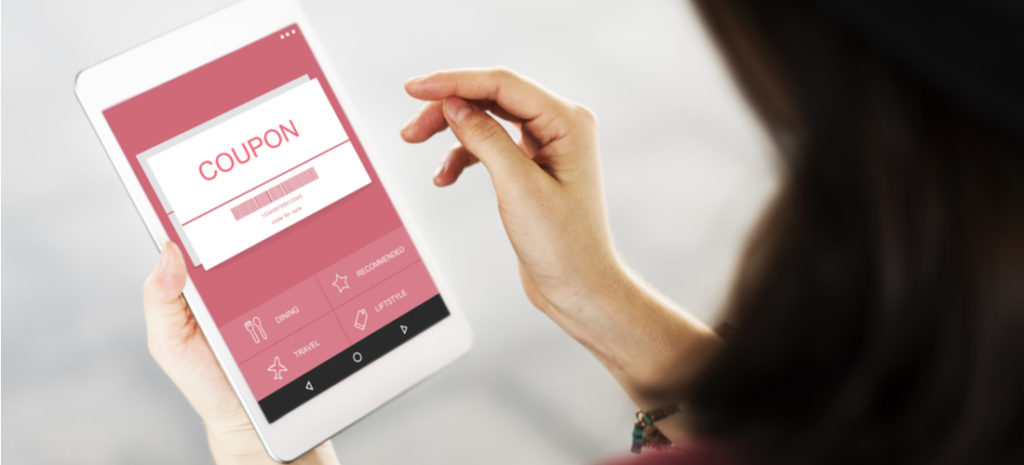
How to Create a Coupon Site in WordPress
There are many reasons you might want to create a coupon site in WordPress. One of the most common is to increase your revenue stream. You can make money with affiliate products, or offer coupons for your own business. The only question is how to create this type of site.
Fortunately, WordPress makes it easy to create your own coupon website. You can use a theme designed specifically for coupon sites, which will get you up and running quickly. Alternatively, you can choose any theme you like, and pick up a plugin that will transform any WordPress website into a coupon site.
In this article, we’ll discuss what you need to get started with your coupon website. We’ll then look at how to create this website using a theme or plugin. Let’s get to work!
Getting Started on Your Coupon Site
Before you can start building your WordPress coupon website, there are a few things to prepare. The first step is to purchase hosting for your site. This can be dedicated WordPress hosting or shared hosting. You’ll also need to register a domain name.
After purchasing your hosting and domain, you can install WordPress. The steps for doing this will vary depending on the hosting provider you sign up with. Many will offer a one-click installation feature, making this step simple and easy.
Creating a Coupon Site in WordPress
After preparing your hosting and installing WordPress, you can start creating your coupon website. As we mentioned earlier, there are two methods you can use for doing this. You could use a specially-designed coupon theme, or reply on a dedicated plugin. Let’s look at how both options work.
Using a Theme for a Coupon Site
Using a theme to create a WordPress coupon site is the simplest option. This is particularly true if your website is dedicated solely to coupons. Coupon themes are designed for easy use, and include key features such as categories, subscriptions, and social sharing options.
The right theme can also ensure that your website renders correctly on mobile devices. This can be harder to control when using a plugin on top of a general-purpose theme. You also won’t have to worry about plugin compatibility, because the coupon functionality will be built into the theme.
There are many themes you can try out, but some of the top options include:
- Clipper: A theme that’s incredibly easy to set up, while still offering robust functionality.
- WordPress Coupon Theme: A feature-rich theme aiming to offer everything you need to set up your coupon site.
- Couponer: A highly-customizable option that’s lightweight and SEO-optimized.
After choosing your theme, you’ll need to purchase and install it. Then you can use its built-in functionality to start creating coupons. As an example, we’ll see how this process works using the Clipper theme.
Step 1: Install and Activate Clipper
Since Clipper is a premium theme, you will need to download the zip file containing its data. This file should be emailed or otherwise provided to you when you purchase the theme.
Then navigate to Appearance > Add New > Upload Theme in your WordPress dashboard. Upload the zip file to install the theme, and don’t forget to activate it.
Step 2: Add a New Coupon
After activating the theme, you can start building your coupon website. To create a coupon, go to Coupons > Add New:
You’ll need to enter the title of your coupon and a description. Under Listing Plan Details, you can override the default coupon settings:
You can set the duration of the coupon in days, and decide when it will start. You can also set an expiration date, and determine if it will be a featured coupon. Those coupons appear more prominently on your website.
Then, under Coupon Details, you can set the coupon’s destination. If you are working with affiliate products, for example, you’ll want to include your affiliate link here.
Finally, in the Coupon Type section, choose your preferred option from the list. You can distinguish between print coupons, codes, and promotions. Once you’ve selected the option that matches your needs, you can publish your coupon.
Step 3: Create a User Submission Form
Themes such as Clipper also enable you to accept coupons submitted by website users. Navigate to Forms > Add New to open the integrated form builder tool:
Provide a title for the form, and then use the Form Builder to add fields. This can include prompts for users to enter their names, personal details, and the coupon they want to submit. Once the form has all the fields you want, click on Publish, and it will appear on your website for visitors to use.
Step 4: Customize the Theme’s Appearance
Along with setting up your coupons, it’s also important to customize your website’s look. This is done via Appearance > Customize, which opens a preview of your website alongside customization options:
Using each section of the menu, you can adjust the theme to match your business or brand. You can update the site title to your business name, for example, and change the color palette to match your existing branding. The menu locations and widgets can also be adjusted, in order to create a website that looks exactly the way you want it to.
Using a Plugin for a Coupon Site
While using a coupon theme is a great option, there are times when a coupon plugin may be a better solution. If you already have a website and want to add a coupon section to it, a plugin can easily do this without requiring you to change your existing theme. Plus, with a dedicated coupon plugin, you won’t be limited in your theme selection.
There are many coupon plugins you can consider, including:
- Coupon Creator: A simple free plugin that’s lightweight and easy to use.
- WordPress Coupon Plugin: Another free option with a larger feature set.
- WPCoupons: A premium plugin designed specifically with the needs of affiliate marketers in mind.
Once you have chosen your plugin, you can start creating your WordPress coupon website.
Step 1: Install and Activate the Plugin
After choosing the plugin you want to use, you’ll need to install and activate it. To do this, navigate to Plugin > Add New in your dashboard, and search for the plugin.
Then, click on Install and Activate to get started. The rest of the process will differ somewhat depending on the plugin you’re working with. We’ll be using WordPress Coupon Plugin as our example.
Step 2: Create Your Coupons
After the installation process is complete, go to Coupons > Add New to start creating your coupons. You will need to enter a title for your first coupon, and choose a coupon type:
Based on the type of coupon you’d like to create, you can enter a code, set button text, or add an image. You’ll need to then provide a link for the coupon to point towards, such as your affiliate product link.
After that, you’ll need to choose what discount will be offered, and set a custom description. Then you can set the coupon’s start and expiration dates.
Below the Coupon Details section is a preview:
This section provides a look at how your coupon will appear to customers. Once you are happy with your new coupon, click on Publish.
Step 3: Insert the Coupon onto Your Website
After publishing the coupon, two shortcodes will be generated. The first is a code for the entire coupon as it appeared in the preview, and the second is for the coupon code only. These shortcodes make it easier to insert the coupon onto your website wherever you like.
Start by copying the shortcode for the coupon you want to insert. Navigate to the area you want to add the coupon to, such as a post on your blog. Then open up the post or page in the WordPress editor.
Scroll down to the area you want the coupon to appear at, and click on Add Block. Select the Shortcode block from the available options, and insert your shortcode:
Either Publish or Update the page or post to save your changes. The coupon will appear in the location you have chosen, and visitors can start using it.
Explore WP Engine’s Developer Resources
Creating a WordPress coupon website might be easier than you imagine. You can use a coupon theme to create a full coupon site, or install a plugin that adds coupon functionality to your current website.
While a theme or plugin can offer many of the tools you’ll need, you need to have the right resources in order to create a user-friendly website. Here at WP Engine, we’re dedicated to helping users and developers create excellent digital experiences. Check out our hosting plans to get started!


