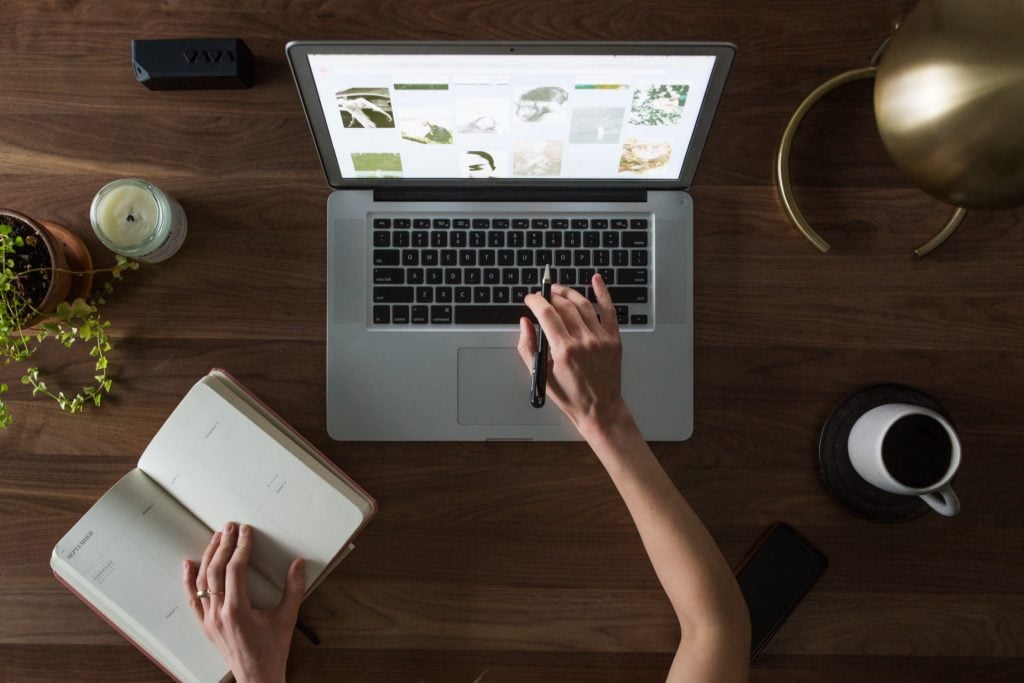
How to Migrate Weebly to WordPress
The website-building platform Weebly is a great way to get your business online quickly. However, its simplicity comes at the cost of flexibility, and many businesses quickly find their ideas outgrowing Weebly’s ability to keep up.
WordPress offers a fantastic alternative solution. The wealth of themes and plugins available make it one of the most powerful and customizable platforms to build your site on. The best part is that you don’t have to start over from scratch.
In this post, we’ll walk you through how to migrate your Weebly website to WordPress. Let’s get started!
Why Migrate from Weebly to WordPress?
Weebly is a perfectly fine site builder if you’re just starting out or if your needs are basic, but it has its limitations. Chances are good that if you’re reading this, you’ve started to run into them.
Most of the reasons to migrate from Weebly to WordPress boil down to one word: flexibility. Weebly makes it easy to build a website, primarily by hiding some of the complexities involved. Unfortunately, this means if there’s something you’d like to do that’s not available in the drag-and-drop site builder, you’re mostly out of luck.
WordPress, on the other hand, enables you to dig as deep as you want. For example its selection of themes, plugins, and widgets is enormous. If there’s something you’d like to do with your WordPress site, chances are very good that there’s a way to do it—and if not, you can use custom code to make the changes yourself.
How to Move Your Weebly Site to WordPress
If you’ve already decided you want to move from Weebly to WordPress, your next question is probably “How can I do it?” This migration can be a little involved, but it isn’t hard if you know what to expect.
First, you’ll need to export your content from Weebly. Then you’ll import that content to WordPress, with the help of several plugins. Finally, you can clean up the new site’s structure, and redirect your Weebly domain to point to the right place.
Step 1: Acquire a WordPress Domain
The first step in moving your Weebly site to WordPress is to select a hosting provider and acquire a domain name. There are hundreds of hosting providers out there, and choosing one largely comes down to preference and budget.
With that being said, we highly recommend selecting a host that focuses on WordPress specifically. You can generally get a better experience and a more optimized site by going with a dedicated WordPress host that knows the platform inside and out. Here at WP Engine, for example, we offer multiple tiers of plans designed for WordPress users.
Once you’ve chosen a web host and plan, you’ll need to register a domain to use with your new site. Later, we’ll show you how to point your old Weebly domain to the new site, so your users can find you easily.
Step 2: Copy Content from Your Weebly Site
Now that your domain is set up, you’re ready to migrate your content from Weebly to WordPress. The first thing you’ll need to do is copy (or export) the content.
This can be done two ways: manually or by using a plugin. To manually copy the content, just head into your Weebly editor, copy what you want from the post, and then paste it into WordPress.
While this is a simple process, if you have more than a handful of posts and pages to copy, doing so manually will take a long time. For this reason, we highly recommend using plugins, which can speed things up significantly.
To get started, open up your Weebly settings panel. In the General tab, enter your email address and select the Email Archive option. This will send you HTML files for all the pages on your Weebly site, which you can save to your computer.
Next head to your live Weebly site and click on the RSS feed button in the sidebar. This will open up an XML document in a new tab. Right click on that page and save it as well.
Step 3: Import Your Weebly Content
The next step is to import your site’s content to your new WordPress installation. For this, you’ll need a couple of plugins: WP All Import and HTML Import 2.
Once these are installed and activated, it’s time to start the import process. Head to your WordPress dashboard and go to Tools > Import. Find HTML, and click Run Importer. You may be prompted to configure your settings – go ahead and do that, selecting whatever options you prefer.
Then upload your exported Weebly HTML file and click on Submit:
Next, go to All Import and select New Import. Choose the option to upload a file, and select the XML file you got from your Weebly RSS field. Then just follow the prompts:
All of your content should now be migrated from Weebly to your new WordPress site.
Step 4: Set Up Redirects
With your content imported, the next thing you’ll want to do is set up redirects so that your Weebly domain name points to your new WordPress site. For this, you’ll need your WordPress hosting provider’s nameservers. Typically, you can find these by heading to the ‘domains’ area of your hosting control panel and looking for the “DNS” section.
When you’ve got them, head over to your Weebly settings and visit the Domains page. Select your domain name and click on Change next to the nameservers. Then enter the nameservers of your new web host and click on Save.
Step 5: Update Your Permalink Structure
Usually, Weebly sites use a “yoursite.com/blog/post-title” URL format for posts, and pages have “.html” appended to the end of the URL. This is different from the default WordPress structure, which means that users who try to visit posts using the old URLs will see 404 error pages. Fortunately, this is simple to fix.
Head to your WordPress dashboard and navigate to Settings > Permalinks. Select Custom Structure and enter “/blog/%postname%” into the text field:
That takes care of your site’s posts. For pages, you’ll need another plugin to add the .html extension. We recommend Add Any Extension to Pages.
Once the plugin is installed and activated, navigate to Settings > Add Any Extension to Pages. Enter “.html” into the text field and click on Update Settings:
With that, your permalinks should be ready to go. All that’s left is to make sure that everything is working properly.
Step 6: Test Your Updated Site
With all of that out of the way, it’s time for the last and most important step: testing your new site! The process of switching from Weebly to WordPress isn’t perfect—especially when it comes to transferring your content.
Therefore, you’ll want to comb through your site and make sure all your images and posts are in the right spot. You should also take time to test various links, forms, and widgets, to make sure everything works as expected.
Next Steps: Finalizing the Switch from Weebly to WordPress
At this point, you’ve set up your WordPress installation, migrated your content, and cleaned up your permalinks. As you test your new site, keep an eye out for missing or incorrect post categories and tags, missing images, and formatting errors, and clean up any instances manually as you come across them.
You’ll also want to take some time to configure your theme and any WordPress plugins you may want to use. Once that’s done, sit back, relax, and give yourself a pat on the back. You’re ready to enjoy all the benefits of the powerful WordPress platform.
Make the Switch to WP Engine
You’re switching to WordPress in order to give your users the best experience possible. WP Engine can help you take your website to the next level.
We offer comprehensive resources for WordPress users and developers, as well as a variety of hosting solutions to help you deliver an amazing digital experience. Check them out today!











