
How to Remove the WordPress Footer
WordPress is a fantastic content management system (CMS). But that doesn’t necessarily mean that you want to advertise the fact you use it to build and maintain your site. By default, most WordPress themes use the footer area to display something along the lines of “Powered by WordPress.” Many theme developers also add their own (or their theme’s) details such as “Powered by WordPress, theme designed by XYZ” or “Powered by WordPress running the ABC theme.”
So with this in mind, how do you go about removing, or perhaps changing, that pesky footer content? As with all things WordPress, there are a number of ways.
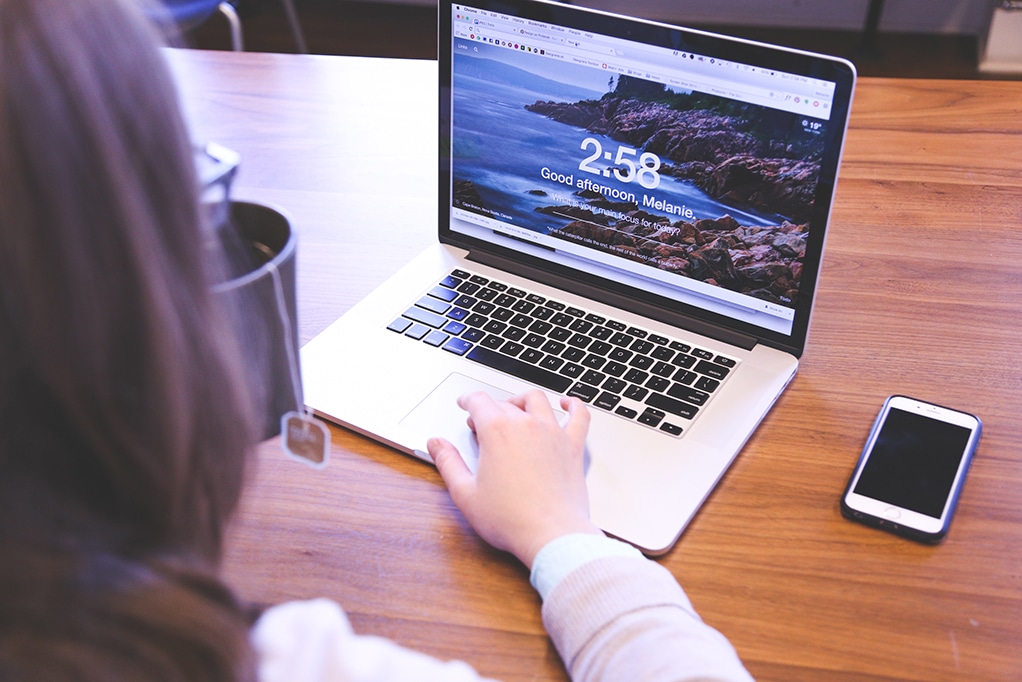
The theme route
Some theme authors have taken on board the fact that you might want to change or remove the footer content. As a result, your existing theme might have an option to switch it off, or an area within the theme dashboard to update it to something more fitting (such as copyright information). If your theme does support this, it will usually be an easy-to-find option, so check your theme documentation or ask the authors.
The CSS route
If your theme doesn’t have a specific option for removing or changing the footer text, you can easily remove it using custom CSS, though it is harder in this instance to replace it with different content. Again, many themes offer an easy to find custom CSS panel where you’ll be able to add your code.
If you view the source or code view of the live site, you’ll be able to find the class or id attributed to the footer content – in the default “twenty fifteen” theme for example, the “Powered by WordPress” footer is contained within a DIV with the class of “site-info.” A quick line of CSS – in this case, inserting #site-info {display:none} in the backend will hide the footer from the front end.
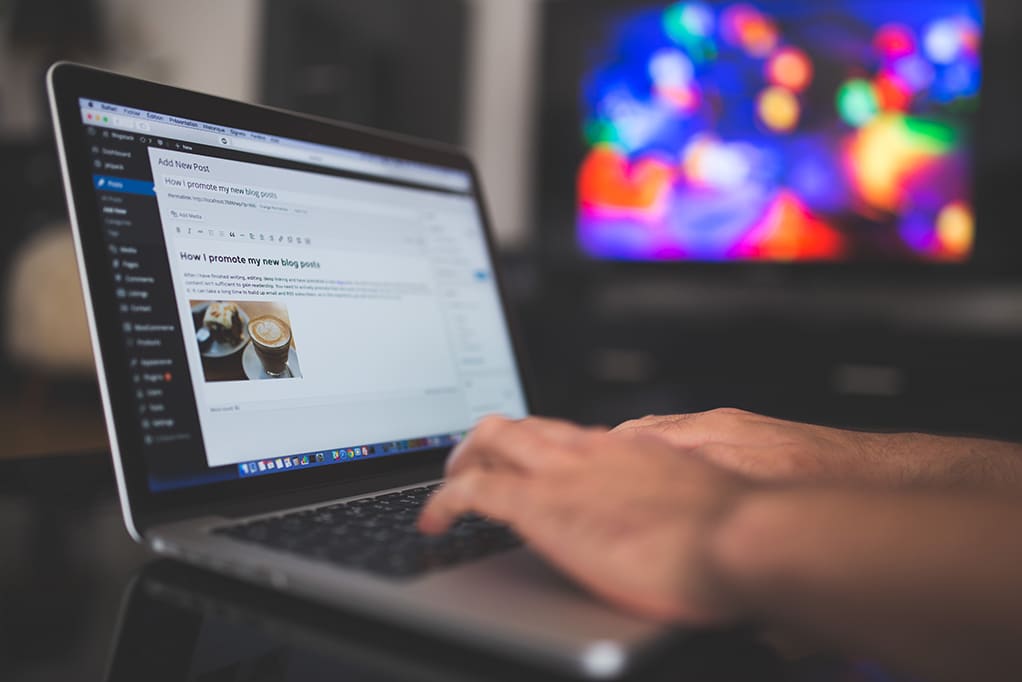
The PHP route
If you’re happy to jump into the PHP files powering your site, head to the editor and you’ll find the footer content (perhaps unsurprisingly) within footer.php. Using this method, you can either remove the footer entirely or overwrite it with contents of your choice. You can use HTML links and/or assign CSS classes to your content to make it easy to apply styles at a later point… but personally I’d recommend a simple “like for like” replacement of text. It might also be worth taking a copy of the footer.php file and saving it elsewhere as a backup – you can simply highlight all the text and copy/paste it into an empty notepad document on your desktop. That way, you’re backed up in case something does go wrong.
Remember, when editing the core PHP files, it’s recommended to use a child theme to avoid any errors crashing your site, and to ensure your changes are carried forward in future updates to the theme. If you choose not to use a child theme, you’ll have to remember to make the same changes again after theme updates.
There you have it! A few easy ways to remove (or replace!) that WordPress footer.
Managed hosting for WordPress with WP Engine
Here at WP Engine, we believe in the power of open-source development. That’s why we work to provide the best developer resources and hosting for WordPress sites.
Check out our plans for your next project!
