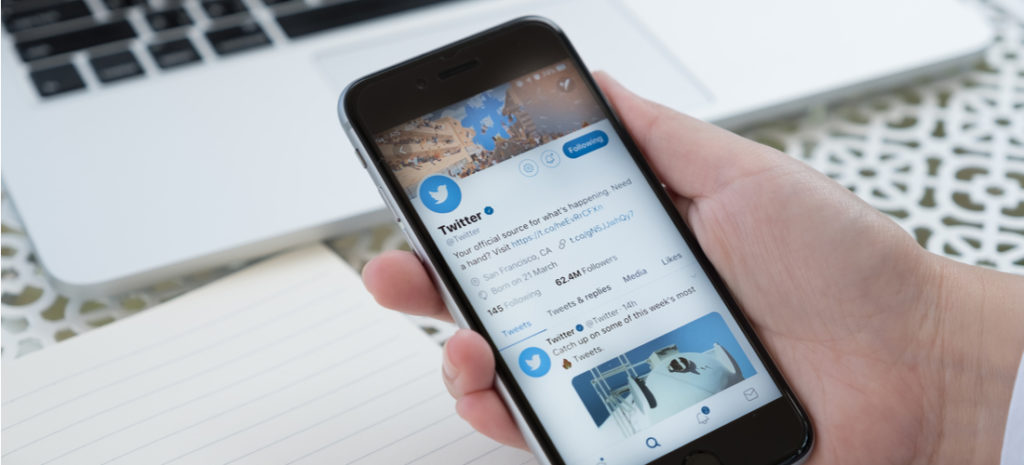
Adding & Linking Twitter Content on WordPress
Social media sites such as Twitter are vital engagement channels for site owners, regardless of their focus. However, splitting your audience (i.e., diluting it across several different channels) is usually not desirable.
By linking Twitter and WordPress together, you can increase both engagement and reach simultaneously. You’re also able to cross-promote campaigns across your social media accounts, which could be critical to your website’s success.
In this post, we’ll show you a few different ways to add Twitter content to WordPress, and the various benefits associated with them. We’ll also show you how you can add your WordPress posts to Twitter and why you should do so. Let’s get started!
How to Add Twitter to Your WordPress Site
WordPress users will be happy to know that adding Twitter content to WordPress is simple. You can do so manually (which is easy enough, even for beginners), or with the help of different WordPress plugins. Many of these plugins also offer shortcode and widget options, for heightened flexibility and ease of use.
In practice, you can integrate Twitter content with your website in a variety of ways. Here are just a few examples:
- Twitter feed widgets.
- Live feed streams.
- Follow Me buttons.
- Share buttons.
- Specific Tweet embeds.
These options enable you to fully integrate Twitter with your WordPress website, and best of all, interact with your followers and readers more completely.
How to Add a Twitter Widget to WordPress
A Twitter widget is essentially a micro version of your actual feed, which enables visitors to interact with you via Twitter without leaving your site. In our opinion, the majority of websites stand to benefit from adding Twitter to WordPress, including both small and large businesses. In addition, you’ll get a lot of control over where the Twitter content is placed and how it’s integrated into your site.
To add a dedicated Twitter widget, head to Twitter, and then navigate to Settings and privacy > Widgets. You’ll be prompted to enter the URL for the Twitter feed you’d like to showcase, and select from either Embedded Timeline or Twitter Buttons.
To feature your entire feed, select Embedded Timeline. You can then customize your widget’s options (including size and color), before copying the code:
You can now return to your WordPress site’s back end, and add the code practically anywhere you’d like, including a sidebar or footer widget (via Appearance > Widgets). If adding a feed to a post or page, use a Custom HTML block instead.
How Do I Add a Live Twitter Feed to WordPress?
A live Twitter feed is a great addition for many websites, although fast-paced, content-based niches such as news sites may benefit more than others. It can offer followers up-to-the-minute information, and it’s also a surefire way to boost user interaction on your website.
Adding a live Twitter feed is possible through WordPress plugins such as Custom Twitter Feeds:
This plugin enables you to display customized, responsive versions of your live feed on your WordPress website. You can choose to show your own WordPress Twitter feed, that of another individual or company, or even a feed for a specific hashtag. Even better, Custom Twitter Feeds adds crawlable content to your site, which can boost your search engine rankings.
How to Add a Twitter Follow Button to WordPress
A Follow Me button is an easy addition to your WordPress site, and can be achieved both manually and via plugins. This feature is especially useful for websites with frequent updates – such as eCommerce stores. By adding this button to your website, you enable visitors to more easily stay in touch with your brand across your various channels.
To add a Twitter Follow Me button manually, go to Settings and privacy > Widgets from your Twitter dashboard. Add your Twitter URL, and then select Twitter Buttons from the display options. Click on Follow Button, then customize how you’d like it to appear:
When you’re done, click on Update and copy the code. You can then paste it anywhere on your WordPress website (although we recommend a prominent position above the fold, such as in your sidebar).
Alternatively, you can use a WordPress plugin to achieve the same goal. A popular choice is AddToAny Share Buttons.
This plugin enables you to add follow buttons for many top social media sites (including Facebook, Instagram, and Twitter). To place your Twitter follow button practically anywhere on your site, you can simply use the relevant widget or shortcode provided.
Twitter share buttons are especially useful on websites with frequent updates, such as news sites and other online publications. They’re usually placed either at the top of bottom of your blog posts or other content.
Sharing buttons are an excellent way to increase your audience and promote word-of-mouth marketing. With a single click, your readers can post your content to their own Twitter feeds, exposing your site to all of their followers.
What’s more, it’s just as easy to add share buttons to your website as it is to create a Follow Me button. Manual implementation is similar to the instructions in the previous section, but you’ll choose Mention Button instead of Follow Button.
Even the plugin we featured early, AddToAny Share Buttons, can be used to add a share button directly to your website. Simply include the [addtoany] shortcode in your posts, and your chosen share buttons will appear.
How to Embed a Tweet in WordPress
While syncing your Twitter feed with your WordPress site is an effective strategy, sometimes you just want to highlight one specific tweet. You may need to feature a social media contest winner, showcase user-generated content, or refer to a quote in a blog post.
Fortunately, Twitter makes embedding individual tweets easy. First, pull up the post you want to feature and click on the drop-down arrow in the top right corner.
Then, select the Embed Tweet option.
Next, copy the code Twitter provides.
After that, head over to your WordPress site. On the post or page where you want to include the tweet, you can paste the embed code in a Custom HTML block.
Alternatively, you can add the URL for the tweet you want to share to a Twitter Embed block.
Either strategy will work just as well. Copying the embed code gives you the chance to tweak the HTML and customize the display, while using the Embed block is a bit faster.
In many cases, you may want to share your WordPress posts via Twitter. This is a smart idea, especially for reaching followers who may not frequently visit your site. As with some of the other options on our list, websites with frequent content updates stand to benefit significantly from this strategy, as do sites publishing regular blog content.
The best way to do this is with a WordPress plugin that automatically shares WordPress posts to Twitter. When it’s published on your website, your post will also automatically be visible to your followers. In our opinion, Blog2Social is a solid choice.
It’s not only easy to set up, but you also have many customization options to choose from. For example, you can delay and schedule Tweets from your WordPress post, and also add a featured image – you can even schedule and share your older posts.
How to Add Inline Tweet Sharing in WordPress Posts
Another way to engage readers is to include inline tweets in your posts. These are simple links that enable those who click on them to share the anchor text on Twitter. Implementing this feature is easy with a plugin such as Inline Tweet Sharer.
There’s ample documentation to help you set this tool up. Then you can easily wrap any text on your site in the plugin’s shortcode, to turn it into a clickable link readers can use to share your content with their followers.
Enhancing Your Digital Experience With Twitter and WP Engine
While adding Twitter to WordPress (and vice versa) is a smart move for many websites, it’s not the only beneficial one you can make. Learning how to integrate your digital platforms to create a comprehensive experience for users can also help your website succeed.
At WP Engine, we provide a wide variety of resources for enhancing your online presence. Plus, by choosing us for your web hosting needs, you can enjoy all the benefits of a managed host (such as free site migration and professional support). To learn more about our offers, take a look at our managed hosting plans!


