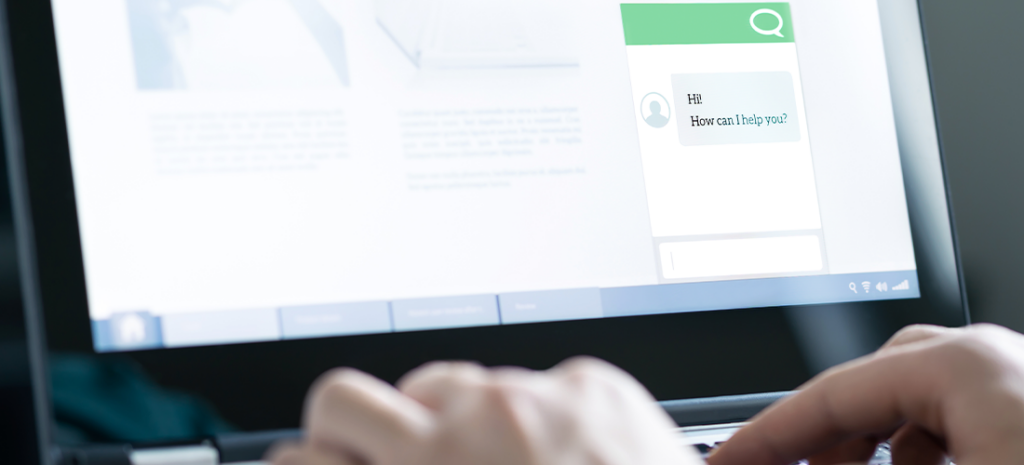
How To Add Live Chat to Your WooCommerce Store
In the fast-paced world of eCommerce, live chat has become an essential tool for driving higher customer satisfaction and increased sales.
For WooCommerce store owners, integrating live chat isn’t just an option—it’s a powerful way to transform your customer service approach and boost your bottom line.
This comprehensive guide will take you through the process of adding live chat to your WooCommerce store. From selecting the right live chat plugin to detailed steps on installation and optimization, you’ll learn how to harness the power of live chat to elevate your WooCommerce store.
An introduction to WooCommerce live chat
Integrating live chat in a WooCommerce store enables real-time communication between you and your customers.
This feature can be a true differentiator for your business, providing customers with immediate assistance, answering queries, and improving overall customer satisfaction without straining your current workflow.
Options for integrating websites with live chat have existed since the early 2000s, although the number of options and the functionality they provide have expanded greatly since then.
While early integrations were simple text-based communication tools, today’s live chat solutions include file sharing features, AI-powered chatbots, and detailed analytics.
This evolution in capabilities has allowed businesses to harness live chat for more personalized and efficient customer service, often with lucrative results.
As an example, WooCommerce stores that enable live chat see up to a 40% increase in conversion rate, significantly improving customer engagement and driving higher sales.
However, as detailed in the following section, the benefits of adding live chat to your WooCommerce store go far beyond a boost in revenue.

Benefits of live chat for WooCommerce stores
Adding live chat to your WooCommerce store offers numerous benefits that can transform your business. Here are some of the most significant advantages:
Enhanced customer service
Live chat allows you to strengthen the customer experience by addressing customer concerns in real-time, which in turn leads to higher customer satisfaction and loyalty.
Unlike email or phone support, live chat provides instant responses, reducing wait times for your customers. This immediacy helps resolve issues quickly, making customers feel valued and heard.
Competitive advantage
Offering live chat sets your store apart from competitors who may not provide this feature. Customers are more likely to shop at stores that offer quick and convenient support, and in today’s competitive market, providing exceptional customer service can be a key differentiator that keeps customers coming back.
Better customer insights
Live chat tools often come with analytics features, allowing you to gather valuable data on customer behavior and preferences. This information can be used to optimize your sales and marketing strategies. For example, you can track your most common customer queries and adjust your website content or product offerings accordingly.
Cost-effective support
Live chat can handle multiple customers simultaneously, making it more cost-effective than traditional phone support. This efficiency can lead to lower operational costs while maintaining high levels of customer satisfaction.
Higher sales and conversions
As noted above, immediate support guides customers through their purchasing journey, helping them make informed decisions. This real-time assistance can reduce cart abandonment rates and boost conversions. According to a study by Forrester, customers who use live chat are nearly three times more likely to make a purchase compared to those who don’t.
Increased customer trust and retention
Real-time communication helps build trust with your customers. When customers know they can easily reach out for help, they feel more confident in their purchasing decisions, leading to increased trust, stronger brand loyalty, and improved customer retention.
Incorporating live chat into your WooCommerce store not only enhances the customer experience, it provides valuable insights and efficiencies that can drive your business forward.
As we explore the various aspects of implementing live chat on your site, you’ll discover how this functionality can transform your eCommerce experience and set you up for success in the highly competitive online marketplace.
Choosing the right WooCommerce live chat plugin
The WordPress plugin repository offers a number of excellent options for integrating live chat functionality into your WooCommerce store.
However, selecting the right live chat plugin or extension is crucial—both for seamless integration and for long-term success. Here are some popular options:
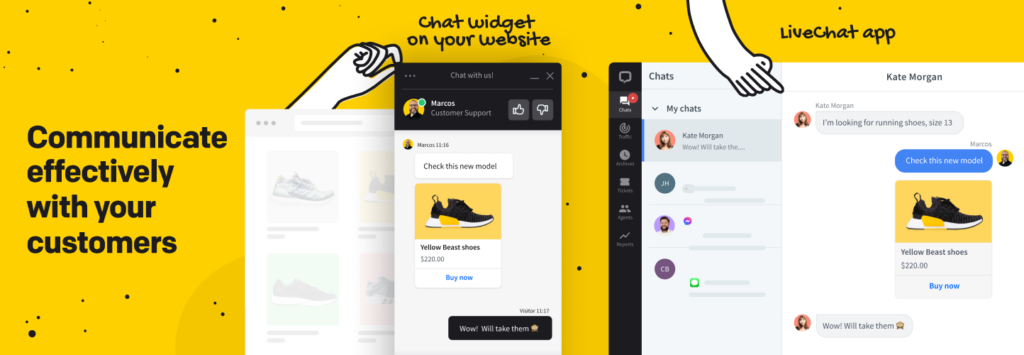
LiveChat is a powerful and widely used plugin that offers a range of features including chat transcripts, file sharing, and customizable chat widgets. It integrates smoothly with WooCommerce and other popular tools.
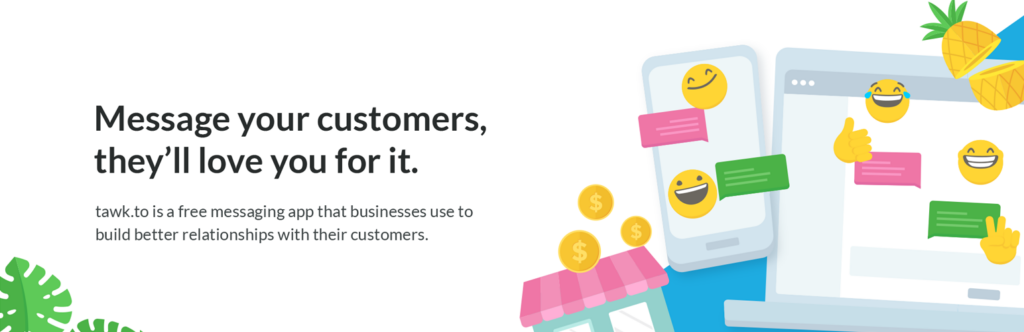
Tawk.to is a free live chat solution with robust features. It provides real-time monitoring, chat history, and customizable widgets. It also supports multiple agents and departments.
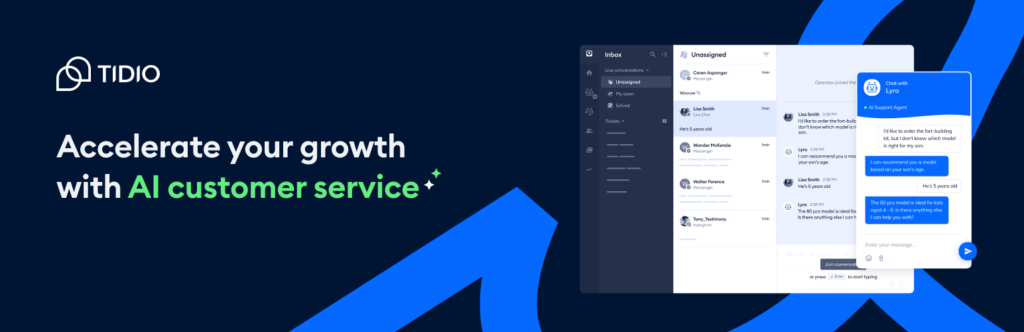
Tidio combines live chat, AI chatbots, and multichannel communication to enhance WooCommerce stores’ customer service and convert passive visitors into active buyers. Its pre-built chatbots for sales and support can help you boost sales by promptly answering frequently asked questions.
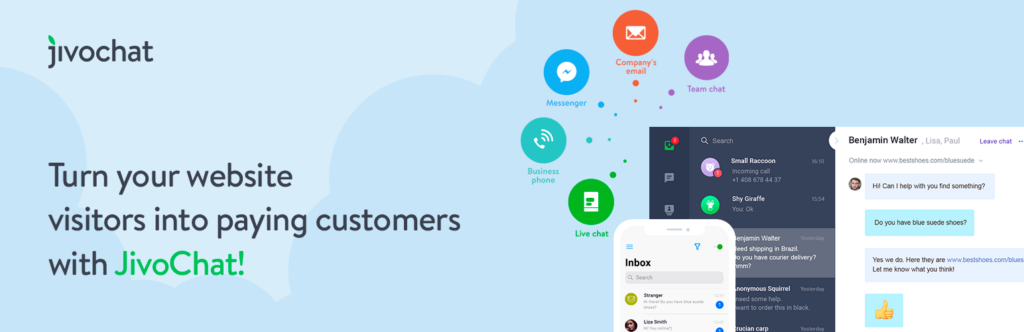
JivoChat is an omnichannel business messenger that allows teams to engage with customers via live chat, phone, email, and social media. It enhances conversion and sales by providing efficient customer support and integrating with your CRM. The plugin allows you to manage all communication channels from a single app and customize them to reflect your style and strategy.
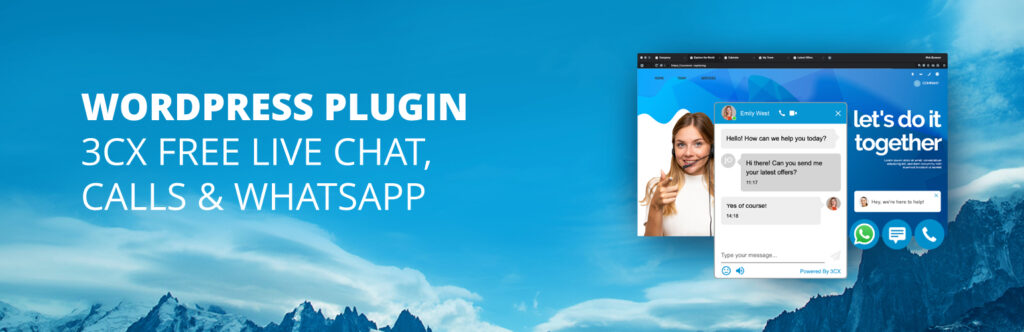
The 3CX Live Chat plugin enables real-time chat and calls with website visitors. The comprehensive communication solution also supports conferencing and collaboration from any device, including WhatsApp, Facebook, and SMS messages. Trusted by over 30,000 users, this plugin offers a reliable, cost-effective solution for WordPress and WooCommerce.
How to install a live chat plugin on WooCommerce
Integrating live chat in your WooCommerce store involves several essential steps, from signing up for a live chat service to customizing the settings to fit your business needs.
The following step-by-step instructions offer a general overview of the process applicable to most WordPress plugins.
Step-by-step guide for installing a live chat plugin
1. Sign up for a live chat service
A straightforward way to integrate your WooCommerce store with live chat functionality is to choose a live chat service that aligns with your store’s requirements. Popular options include LiveChat and Tawk.to, as mentioned above, as well as Zendesk Chat and Olark.
Once you’ve selected your live chat service, visit the provider’s website and sign up for an account. Most live chat plugins offer free trials or basic plans to get you started.
2. Install the plugin
To install the live chat plugin associated with the service you’ve selected, access your WordPress dashboard. and navigate to Plugins > Add New.
Use the search bar to find the plugin by entering the name of the live chat service. Once you find it, click Install Now and, once the installation is complete, click Activate.
3. Connect the plugin to your account
Once the plugin is activated, you’ll need to connect it to your account.
To do this, locate the plugin in your WordPress dashboard menu, open it, and log in using the credentials you created during the sign-up process.
Follow any on-screen prompts to link your WordPress site to your live chat account, which may involve copying and pasting an API key or other credentials.
4. Add the live chat widget to your site
Next, you’ll need to add the live chat widget to your website.
Go to the plugin’s settings in your WordPress dashboard. Customize the chat widget’s appearance to match your store’s branding. This can include adjusting colors, adding your logo, and setting the chat button’s text and position.
You’ll also want to configure where the chat widget will appear on your site, such as on all pages, specific product pages, or checkout pages.
Once you’re done, save your changes. The live chat widget should now be visible on your WooCommerce store.
Configuring live chat settings
With your live chat plugin installed and up and running, there are a few additional settings you’ll want to configure to optimize its functionality. Here are some of the most common:
General settings
- Set working hours. These settings define when live chat support is available to customers.
- Customize greetings and automated messages. Most live chat solutions allow you to create custom greetings and automated responses to engage visitors.
- Configure offline messages and email forwarding. Make sure your customers can leave messages when live chat is offline, and set up email forwarding to manage these messages.
Agent settings
- Add and manage agents. Set up profiles for your support agents following these best practices.
- Set agent availability and chat limits. Define when agents are available and the number of chats they can handle simultaneously.
- Assign agents to departments: Organize agents into departments based on their roles and expertise.
Advanced settings
- Enable visitor tracking and analytics. Many live chat solutions allow you to monitor visitor interactions and analyze chat data to improve customer service.
- Set up chat triggers based on user behavior. Automate chat prompts based on user actions, such as time spent on a page or specific clicks.
- Integrate with other tools. Connect your live chat plugin with CRM systems and email marketing platforms for a seamless workflow.
By following these steps, you can integrate and configure a live chat plugin on your WooCommerce store effectively. Experiment with different settings and placements to find the optimal configuration for your business.

Customizing your live chat experience
Customizing the live chat experience you provide to customers is crucial for maximizing its effectiveness and ensuring it aligns with your brand’s identity.
Here are some key tips for personalizing and optimizing your live chat functionality:
Personalized chat greetings
Personalization goes a long way in live chat interactions and personalized greetings can make a huge difference. Use dynamic greetings that change based on a visitor’s location, the page they’re on, or their previous interactions.
For example, a greeting like “Welcome back, [Name]! How can we assist you with [Product] today?” can create a more engaging and personal experience for the visitor.
Use pre-chat forms
Pre-chat forms are an excellent way to gather essential information before starting the chat. This can include the visitor’s name, email, and the reason for their inquiry.
By collecting this information upfront, you can ensure the conversation is more efficient and targeted. It also allows your agents to prepare for the interaction, providing faster and more accurate responses.
Implement chat tags
Using chat tags to categorize and prioritize chats is a powerful tool for managing conversations more efficiently.
Tags help in organizing customer queries by issue type, urgency, or department, which can significantly improve response times and resolution rates. For example, tags like “billing,” “technical support,” or “shipping” can help agents quickly identify and address specific issues.
Proactive chat invitations
Proactive chat invitations can increase customer engagement by reaching out to visitors before they even ask for help. Set up automated triggers to invite visitors to chat based on their behavior, such as spending a certain amount of time on a page or viewing multiple products.
For example, if a visitor has been on the checkout page for more than a few minutes, a prompt like “Need help completing your purchase?” can encourage them to reach out, reducing cart abandonment rates.
Customizing your live chat experience is more than just a technical setup—it’s about creating a seamless, engaging, and efficient customer support system behind your live chat.
Best practices for using live chat on your WooCommerce store
Implementing live chat on your WooCommerce store is a significant step toward enhancing customer service, but to truly maximize its potential, it’s essential to follow a few best practices.
The following tips will ensure your live chat operations are efficient, responsive, and customer-centric. Here’s how to get the most out of your live chat system:
Be responsive
Fast live chat response times are crucial for keeping customers engaged and satisfied.
Aim for an initial response time of less than 30 seconds. This level of responsiveness shows customers you value their time and are ready to assist them promptly, which can significantly enhance their experience on your site. Consider using automated messages to acknowledge their chat request while an agent becomes available.
Train your agents
Thorough training is essential to ensure your agents can effectively use your live chat solution and handle various customer queries.
Provide comprehensive training sessions that cover the functionalities of your live chat plugin or other software, common customer issues, and best communication practices. Well-trained agents can deliver consistent and professional service, helping to build customer trust and loyalty.
Use canned responses
Canned responses are pre-written answers to common questions. Preparing a set of these responses can save time and ensure that customers receive accurate information quickly.
Canned responses can cover frequently asked questions about shipping, returns, product details, and more. However, it’s important to personalize these responses where possible to avoid sounding robotic.
Monitor and improve
Regularly reviewing chat transcripts and customer feedback is vital for continuous improvement. Analyze these transcripts to identify recurring issues, agent performance, and areas for improvement.
You can use this data to refine your live chat strategy, update canned responses, and provide additional training for your agents.
Adopting these best practices can transform your live chat from a basic customer support tool into a powerful component of your customer service strategy.

Advanced tips for WooCommerce live chat integration
To fully leverage the power of live chat on your WooCommerce store, consider implementing advanced strategies that go beyond basic integration.
These tips will help you optimize customer interactions, enhance support efficiency, and cater to a diverse customer base.
Integrate with CRM systems
Integrating your live chat plugin with your CRM system is crucial for maintaining comprehensive customer records and improving service quality.
By connecting live chat with your CRM, you can track customer interactions in real-time, build detailed customer profiles, and access previous chat histories. This integration ensures your support agents have all the necessary information at their fingertips, enabling them to provide more personalized and effective assistance.
Use AI and chatbots
Implementing AI-powered chatbots can significantly enhance your live chat capabilities. Chatbots can handle simple, repetitive queries, allowing your human agents to focus on more complex issues.
This ensures that customers receive prompt responses 24/7, even when your support team is offline. Advanced chatbots can use natural language processing to understand and respond to customer inquiries accurately, making them a valuable tool for improving customer satisfaction and operational efficiency.
Multi-language support
If your WooCommerce store serves an international customer base, offering multi-language support is essential. Choose a live chat plugin that supports multiple languages to effectively cater to all your customers.
This will allow you to communicate with customers in their preferred language, reducing misunderstandings and enhancing their overall experience. Multi-language support can also help you tap into new markets and expand your global reach.
A/B testing
A/B testing is a powerful method for optimizing your live chat setup. By experimenting with different chat widget designs, greetings, and proactive triggers, you can determine which configurations are most effective in engaging customers and driving conversions.
A/B testing involves creating variations of your live chat elements and measuring their performance against key metrics. This data-driven approach helps you make informed decisions and continuously improve your live chat strategy.
Implementing these advanced tips can elevate your WooCommerce live chat integration, providing a seamless and efficient customer support experience.
Add live chat to your WooCommerce store with ease
Integrating live chat into your WooCommerce store can greatly enhance customer satisfaction and boost your sales.
By following the steps outlined in this guide, you can choose the right live chat plugin, install it, and optimize its use for maximum benefit. And remember—stay responsive, analyze performance, and continually improve your live chat strategy to provide the best possible support to your customers.
Ready to take your WooCommerce store to the next level? Visit WP Engine to learn how we simplify hosting for Woo stores, so you can sell more!


