WordPress Plugins
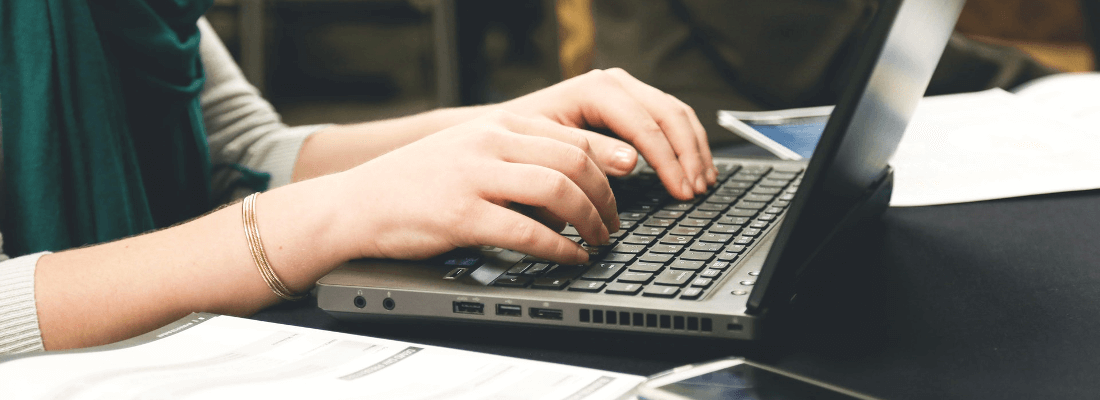
WordPress is an amazing platform for creating your website. This is particularly true thanks to the wide variety of plugins you’ll get access to, which enable you to extend the functionality of your site. You can enhance security, create a storefront, improve your site’s speed and Search Engine Optimization (SEO), and more.
If you’ve never heard of plugins before, don’t worry. Below, we’ll talk about what WordPress plugins are, how to use them, and how to keep them updated and secure. Let’s jump right in!
What Are WordPress Plugins?
Plugins are individual pieces of software that you can download and install to your WordPress website. You can think of them a little like apps for your smartphone. Just as you can download an app to add a new feature to your phone, you can use a plugin to add new functionality to your WordPress site.
WordPress plugins can be created by anyone, and can be designed to do just about anything. You can get a plugin to add a contact form to your site, create customizable image galleries, include links to social media, and much more. There are plenty of both free and premium options to choose from.
How And When To Use WordPress Plugins
You don’t need to use plugins to create a website with WordPress, but it’s likely you’ll want features and functionality that the platform doesn’t provide by default. There are a lot of reasons to add plugins to your WordPress site. For example, you may want to improve your site’s user experience by optimizing its performance, boost its visibility through SEO, or ensure that your site is as secure as possible.
The truth is that nearly any site built in WordPress can benefit from at least a couple of plugins. The best place to get started is the WordPress Plugin Directory, which lists plenty of free plugins along with their reviews and update history.
How To Install WordPress Plugins
Once you’ve found a plugin you like, you’ll need to install it on your site. There are two main ways to do this, depending on where you got the plugin and what tools you’re comfortable with.
Install WordPress Plugins Through WordPress
The simplest way to install plugins is through your WordPress dashboard. This is particularly true when you get them from the Plugin Directory. To get started, log in to your site and visit the Plugins tab. Then click Add New at the top of the page:
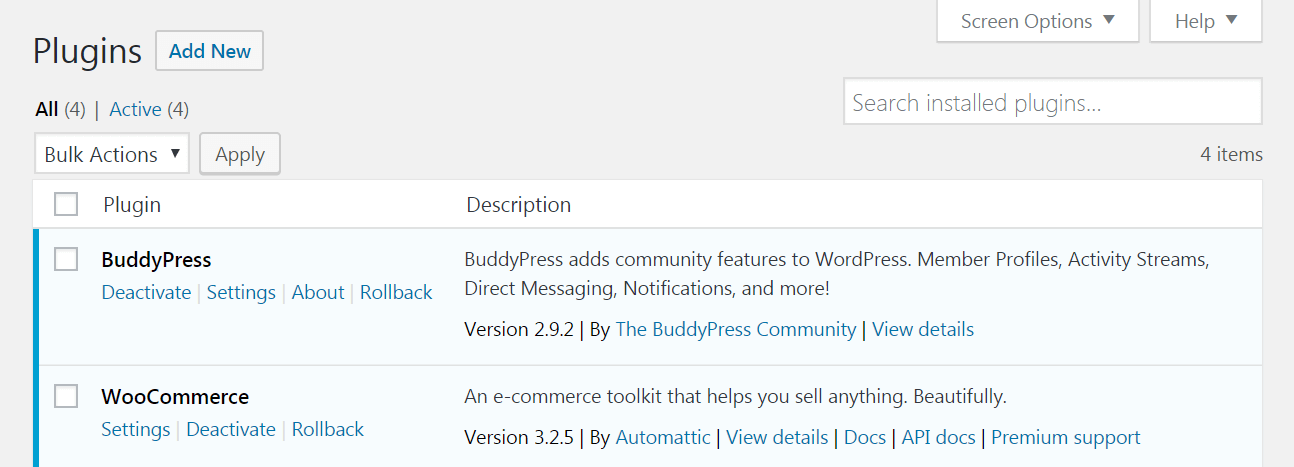
Use the search bar or categories to find the plugin you want, then click on Install Now. Give WordPress a few moments to work, and a new Activate button should appear:
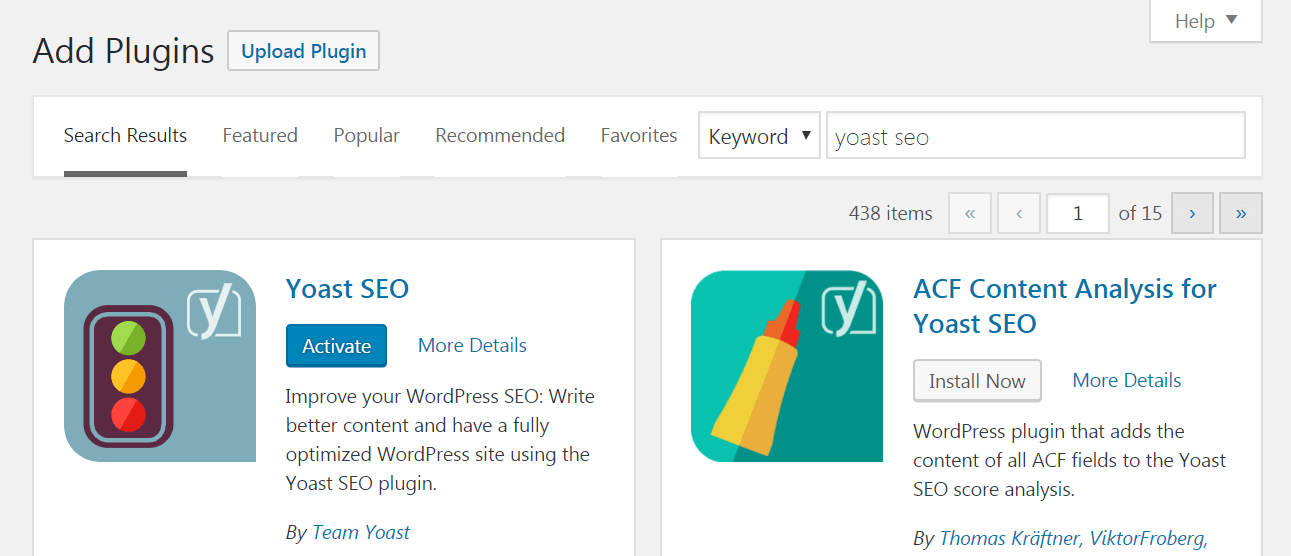
Select this button, and the plugin will be ready to go!
If you purchased or downloaded a plugin from somewhere else, such as a developer’s website, the process of installing it is very similar. You’ll also want to visit the Plugins tab and select Add New, but this time click on Upload Plugin:
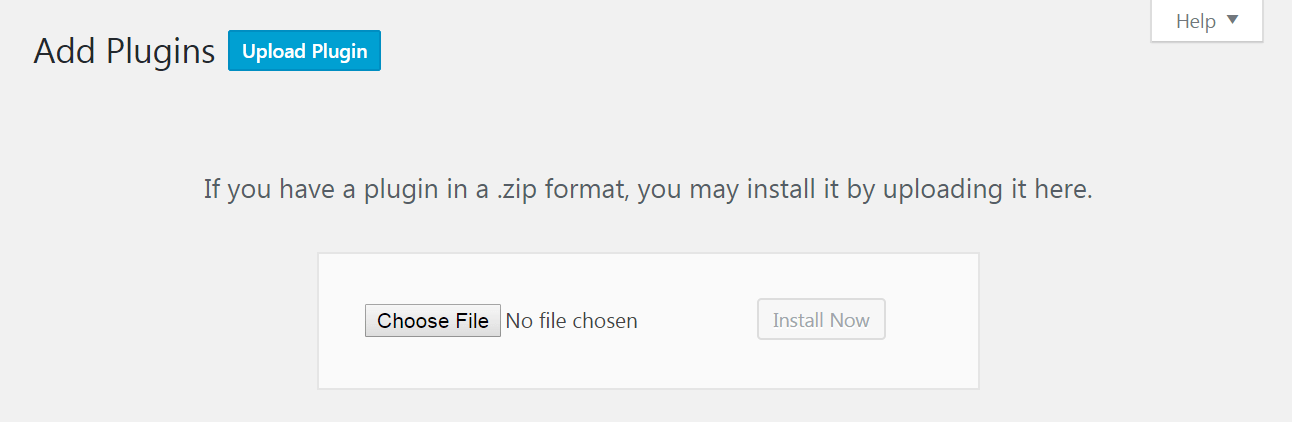
Then click on Choose File, and find the downloaded plugin on your computer. It should have been provided as a zipped folder. Once you’ve selected the plugin, click on Install Now. Wait a few moments for the install to complete, then click on Activate, and the plugin will be ready to go.
Install WordPress Plugins Manually (By FTP)
The other main way to install WordPress plugins is by using File Transfer Protocol (FTP) to access your website’s files directly. If you’re comfortable with FTP, this can be a faster way to install plugins. If you aren’t, this is a perfect way to learn about how the process works. Either way, it’s important to be careful and have a recent backup of your site on hand.
Start by downloading and setting up an FTP tool if you haven’t already. We recommend FileZilla, which is free and great for beginners. You can find detailed instructions online for setting up FileZilla and connecting it to your web host:
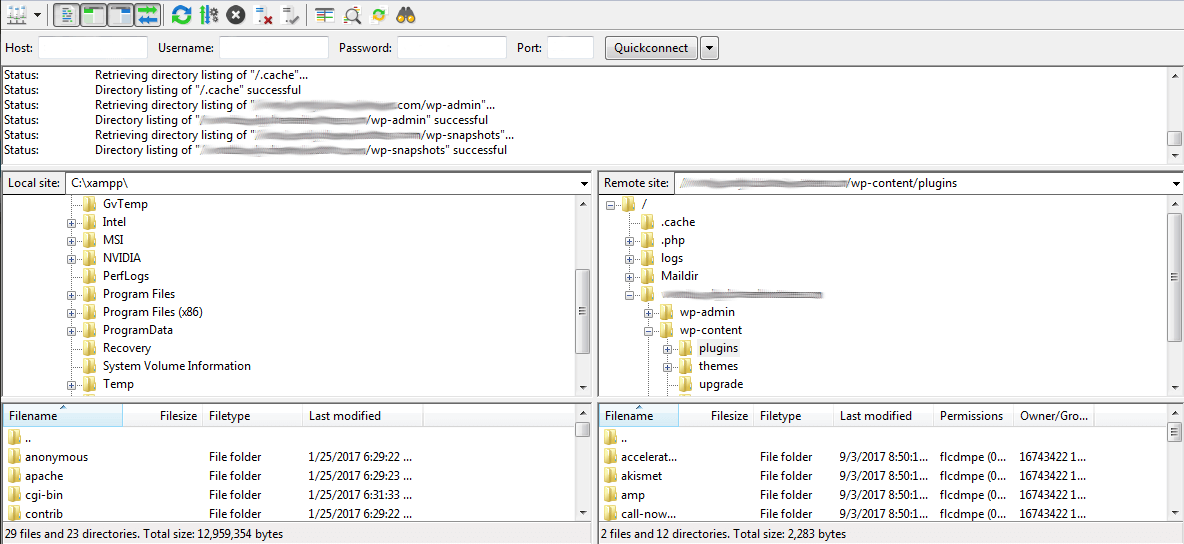
Once you’re logged into FileZilla, navigate to your website’s home directory in the top right quadrant. In most cases, this should be a folder named after your site’s domain. Look for the folder called wp-content, and within you’ll find the plugins folder:
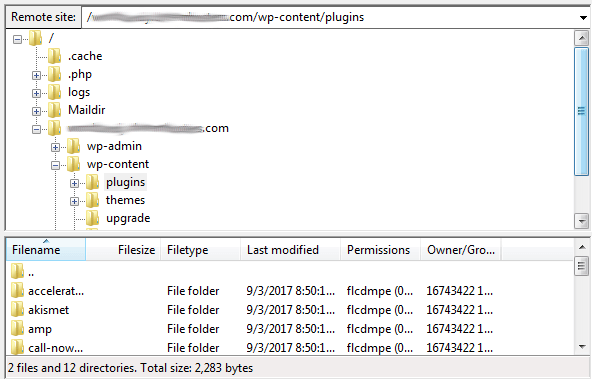
Find the new plugin on your computer (make sure to unzip the files first). Then copy or drag the files into the Plugins folder. Finally, you’ll just need to visit your WordPress dashboard, navigate to the Plugins tab, and activate the plugin you just installed.
How To Update WordPress Plugins
Once you’ve installed a few plugins on your site, your work is mostly done. However, there’s one more crucial task to be aware of. Quality, active plugins are frequently updated by their developers, and you want to make sure your site is always running the latest version.
Updating your plugins is vital so that they continue to function properly. In addition, older versions of plugins can be less secure, and can cause compatibility issues with newer versions of WordPress or your other plugins and themes. Fortunately, performing a plugin update is very simple.
Navigate to the Plugins tab in your dashboard, and you’ll see a list of your current plugins. If any need to be updated, there will be a prominent notification:
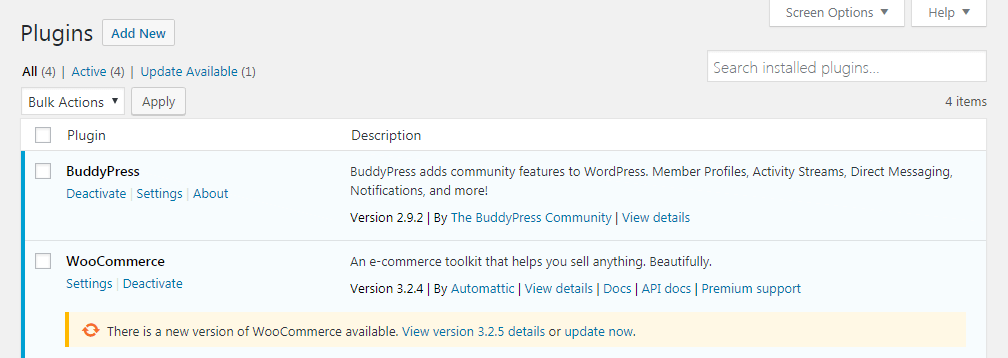
Simply click on Update Now, and the plugin will update automatically. If you have a lot of plugins to update, you can also check the relevant boxes and update them all at once using the Bulk Actions drop-down menu.
WordPress Plugin Security
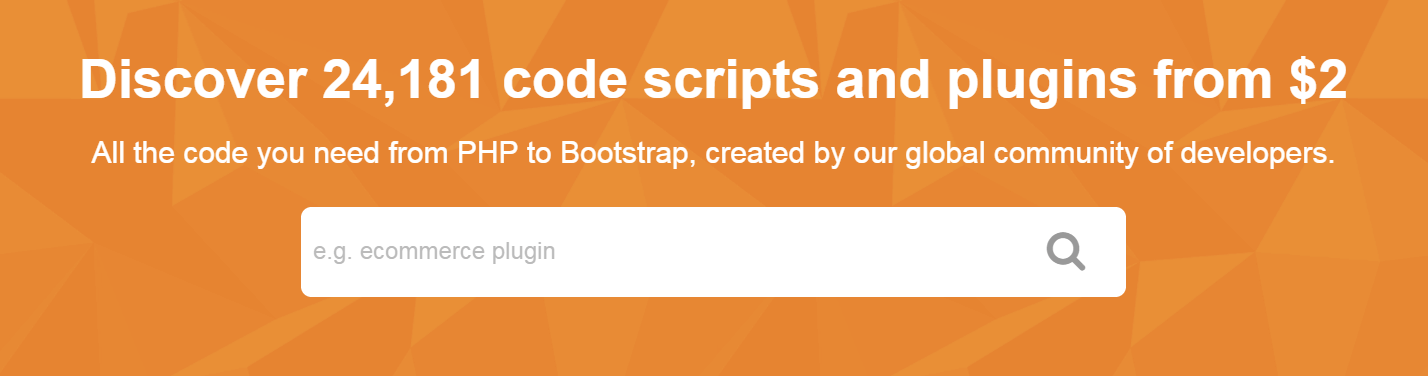
A reputable directory such as CodeCanyon is the perfect place to buy premium plugins.
Finally, let’s talk about the importance of choosing your plugins carefully. Most plugins are great tools for your website. However, anyone can create a plugin and list it online, which means quality could vary. They can leave security holes in your site, which makes it easier for hackers and spammers to get in, and even break other features of your site.
To avoid these problems, it’s important to only download plugins from reputable sources. This includes the WordPress Plugin Directory, premium directory sites such as CodeCanyon, and the websites of reliable plugin developers. When in doubt, seek out reviews of the plugin, and pay attention to how recently it’s been updated. It’s also smart to test out plugins on a staging version of your site before using them.
Of course, WP Engine eliminates the need for many of the plugins used by WordPress websites. Our WordPress hosting services provide useful built-in functionality, are optimized for ease of use, and ensure your site is secure and performs well. To learn more about what WP Engine can do for your website, check out our hosting plans!
