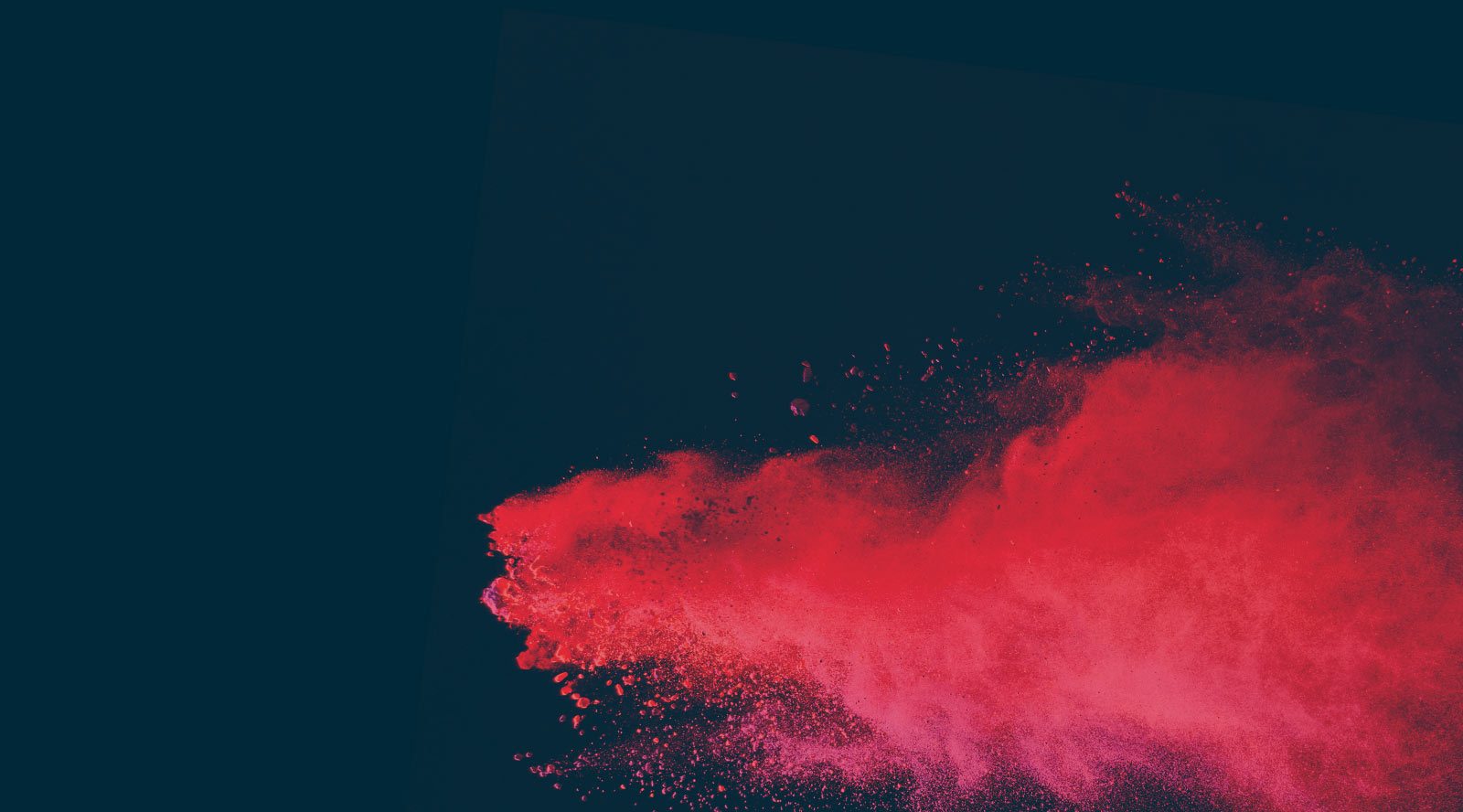Webflow vs WordPress: Which CMS Is Right for You in 2025?
Pros and Cons of building modern, digital experiences with two very different approaches—a look at Webflow vs. WordPress.
Looking for the best content management system (CMS) is really a matter of finding what’s right for your site, and your business, now and in the future. Which is no easy feat even before you consider that you have nearly infinite options. This article will take a side-by-side look at two of those CMS options as we compare WordPress vs Webflow.
In one corner you have the startup darling, Webflow. They offer a bold, modern, no-code approach to building websites and a rising number of both companies and agencies are choosing their platform. In the other corner you have the reigning heavyweight champ. Over 40% of the web, including some of the biggest global brands are leveraging WordPress® as their CMS.
You can build innovative digital experiences on either platform, but knowing which one best meets your needs is critical. It makes the difference between a pretty website that doesn’t do what you need and creating a critical business tool.
Let’s look at a brief overview of each platform and the key differences:
Webflow vs WordPress: The tale of the tape

Webflow
Founded in 2013 with the goal of being the go-to no-code website builder and editor, Webflow has grown steadily since. It introduced its CMS offering in 2015. But 2019 was when no-code tools and automation became the latest buzzword and Webflow really took off.
While it started as a no-code solution to building, hosting, and managing a site, Webflow has evolved. It now allows designers to incorporate custom code where needed. They’ve also added application programming interfaces (APIs) and custom applets to integrate with other systems.
That said, it’s also a closed system. Webflow requires building sites in their design tool, managing content with their CMS, and hosting sites on AWS infrastructure they manage. The alternative is to use a workspace plan to create pages and then export the code. This leaves you with static pages you can host on a server of your choosing.
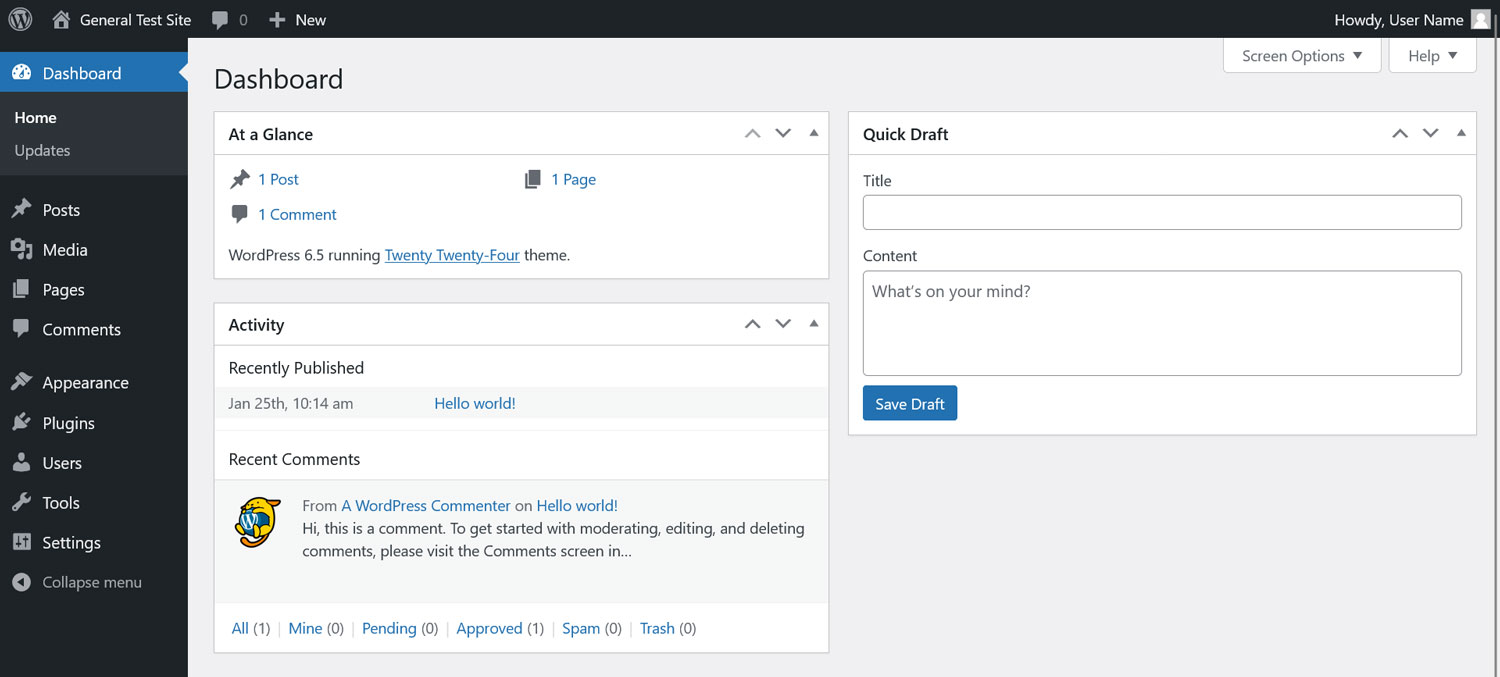
WordPress
From its humble beginnings as an open-source blogging platform in 2003, WordPress has evolved to a fundamental web powerhouse. The name of the game with WordPress is flexibility. From hosting, to functionality, to design, WordPress’s market dominance has come because its main limiting factor is the creativity and capabilities of whoever is building on it.
For instance, WordPress was originally designed to run on a single server using the traditional LAMP tech stack. But modern WordPress can run in cloud and containerized environments utilizing different tech stacks.
It can be run in a traditional setup where WordPress functions as both backend plus its built-in frontend presentation layer. But you can also deploy WordPress in a headless setup. This is where WordPress acts as the CMS backend for all (or even just part) of the website, while a separate frontend is built using an entirely different approach such as Node.js with React and Next.js.
And we haven’t even touched on the extensive community of developers or the innumerable plugins and themes that allow WordPress to be so much more than its original blogging platform. This flexibility and scalability directly led to WordPress being the go-to CMS for everything from small mom-and-pop shops with a relatively simple digital presence to global enterprises handling massive amounts of traffic, interactions, and conversions every single day.
Key Differences
Because they both approach site building from very different approaches, there are obviously several key differences. Webflow is built around a pixel-accurate, no-code site design tool with CMS capabilities baked in. WordPress starts as a blank slate CMS that custom code, themes, and plugins are stacked on top of. Webflow (typically) includes modern, managed hosting built in. WordPress can be deployed and hosted in countless different ways, from an underpowered PC sitting under your desk (please don’t do that for a business critical site) to a premiere managed host like WP Engine.
At this point, you may be asking, “If they’re so different, what’s the point in comparing them?”
The answer is simple — no two websites, or the teams building and maintaining them, are the same. What one site might desperately need might be of no importance for the other. Understanding what best fits each project or skillset is critical to delivering a powerful, effective digital experience. To that end, let’s break down each site builder by looking at the following:
Webflow vs WordPress: Direct comparisons
Ease of Use
For many, the Holy Grail of page building is drag-and-drop, what you see is what you get (WYSIWYG) designing. (We see you fast-moving marketing teams.) Luckily both Webflow and WordPress have created a way to get close to that.
Webflow’s visual editor
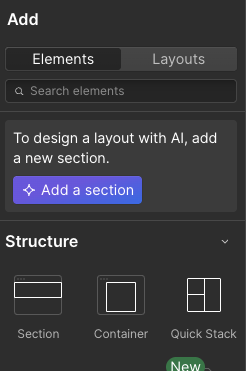
Webflow’s visual editor means a designer can hop into the interface, drag elements into place, type copy, upload images, and publish quickly.
WordPress’s block editor


When most people think of WordPress they often think of the word processor looking, classic editor. But the reality is that WordPress launched its block editor in 2018. Currently on version 20.4, WordPress’s block editor is a full featured, drag and drop page builder that empowers non-developer and non-designers to create new pages quickly.
Behind the scenes in both systems
How well a page built in either system meets the company’s brand guidelines or overall design aesthetic is another question. The answer is entirely dependent on how much work has gone into setting up the site builder ahead of time. Someone needs to create or install asset libraries, code snippets, templates, or third-party apps in Webflow. In WordPress you need someone to create or install custom blocks, themes, or plugins. Either way, without designers and developers setting up your page builder first, you’re not going to get good results.
Design Capabilities
Webflow’s web design capabilities
Often its main selling point, Webflow is typically talked about as a web-design tool. Because of this, it has found a welcome home in the freelance, agency-of-one community. Webflow allows web designers to move quickly while thinking visually—creating pixel-perfect designs, full asset libraries, and web-native animations all within the same tool.
It does this by using the underlying technologies of the web, like HTML, CSS, and JavaScript. The visual editor is simply how they’re manipulated. This creates the basis of their no-code approach. Developers, on certain plans, can add custom code on top of what they’re able to achieve in the visual designer.
The WordPress approach to design: Flexibility
Like many things in the world of WordPress, the veteran CMS approaches web design by giving site designers incredible extensibility. This allows them to work the way that makes the most sense for them. The easiest way to get started is grabbing one of the thousands of available themes and start creating pages.
Obviously this locks you into someone else’s design and may not fit your (or your client’s) brand. Customizing themes can be done with child themes or even just creating one from scratch. Additionally you can leverage a page builders like Bricks or Oxygen. These are designed to give you basic site functionality with easy customization baked in.
While all of these approaches work, they’re usually seen as a bit of an outdated-approach. This is especially true given the maturity of the WordPress block editor and tools like ACF Pro. Now, with a barebones theme designed to include basic functionality, developers are able to quickly build fully custom sites. And they’re free to use the tools and technologies needed to meet the needs of virtually any client. The end results are lightweight, performant, and allow end users to manage content with the familiarity of WordPress. Often these themes are built in-house. However, there are basic starter themes that add libraries of pre-built patterns like Ollie and Frost, which are widely available.
Content Management
Webflow’s CMS


Webflow’s CMS capabilities are managed directly from the visual designer. Collections can be created for specific types of content—think blog posts, testimonials, etc. They are then inserted into pages that have been designed to load dynamic content. Content managers can add, edit, or update content and it automatically propagates anywhere it’s been inserted. Webflow has been designed from the ground up to make dynamically serving content as easy as drag and drop. They also include a CMS API that allows developers the ability to perform CRUD (Create, Read, Update, Delete) operations programmatically.

As mentioned in the intro, using Webflow’s CMS requires using their hosting plans at the CMS plan level or above.
WordPress’s CMS

True to its roots as a blogging platform, WordPress is a CMS first and foremost. Most users are familiar with WordPress’s capability to manage pages and posts as well as categories and tagging. But with the release of the REST API in 2016 and the block editor the next year, WordPress is a capable, modern CMS.
Content managers can easily create and reuse centrally managed content blocks across pages. Developers can create programmatic content management capabilities via the API. Together these features allow WordPress to be used solely as a headless CMS. Content can be served on a custom front end or even channels or surfaces beyond a typical web browser.
So what’s the difference?
The main difference between the CMS capabilities of Webflow and WordPress is a question of limitations. Using Webflow’s CMS requires hosting and a specific plan from them. Unlocking the full features of WordPress’s CMS requires developer support for the initial setup. Beyond that both platforms enable straightforward publishing and content management across all kinds of digital experiences.
SEO Capabilities
SEO considerations
It’s important to state right upfront that SEO is a complex and constantly evolving practice. No CMS or hosting platform will deliver great SEO results without engaging SEO-focused developers and on-page SEO content experts. Which brings us to the first point—SEO can be split into two broad categories: Technical SEO and On-Page SEO. Without diving too deep, technical SEO covers how a site is structured and how easily Google can decipher it’s purpose. On-page SEO is about the actual content plus keyword targeting, use of rich content/structured data, backlinking, and social media strategies. For the purposes of this comparison we’ll focus on the technical SEO aspects primarily.
Webflow and SEO
As a modern, continuously updated platform, Webflow gives users all the right tools to set up their technical SEO. From built-in tools for discovering and redirecting broken links to built in metadata editing capabilities, Webflow sets you up for success.
That’s not to say that every Webflow site will automatically have great SEO. All of these tools require the team building the site to use them correctly. Not to mention the necessary strategic decisions on site structure, breadcrumbs, internal linking, etc. to ensure Google likes what it crawls.
WordPress and SEO
Say it with me—WordPress approaches SEO by being incredibly flexible. WordPress, as an installable CMS, doesn’t include hosting by default. This means that any hosting-reliant SEO concerns will need to be addressed by the the team building the site. On top of that, while WordPress includes some core SEO capabilities by default, several essential technical and on-page SEO functions will need to be addressed by the theme or a plugin.
Like anything there are mulitple ways to add needed SEO functionality to WordPress. However, one of the most recommended ways to add proper SEO metadata functionality to WordPress is the Yoast SEO plugin.
However it’s added, once the functionality is present, site builders and content managers have the same tasks ahead. Namely developing the proper strategy and ongoing optimization.
E-commerce Options
Ecommerce on Webflow
Released in beta in 2018, Webflow’s ecommerce add-on has seen limited adoption. Their solution takes full advantage of their system, allowing site owners to build a dynamic, content-rich ecommerce experience. However, critics have noted that development on this product line is slow and features are ideally suited for small-to-medium businesses with a limited number of transactions per month. The product does not support more advanced options like subscription services and costs can pile up quickly. On top of the monthly add-on fee several plan levels have a per-transaction fee as well.
Webflow has mentioned in some partner roundtables that they intend to partner more with Shopify moving forward.
Ecommerce on WordPress
Out of the box WordPress does not have ecommerce functionality. That said, there are several widely used options that are limited only by the quality of the implementation. Scalability and performance of a WordPress-based ecommerce site is dependent on hosting and developer optimization. WordPress also integrates, through plugins, with nearly any payment service or inventory management software available.
In other words, with proper development, hosting, and management, WordPress is capable of supporting enterprise-level ecommerce and is used by some of the biggest global brands.
Third-Party Integrations and Extensions
Webflow’s approach
Called Apps in the Webflow ecosystem, Webflow provides access to third-party integrations and additional features via their Marketplace. These apps are built and shared by both Webflow, users and agencies, or even the companies integrating with Webflow sites.
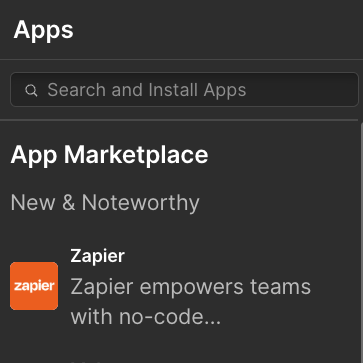
WordPress’s approach
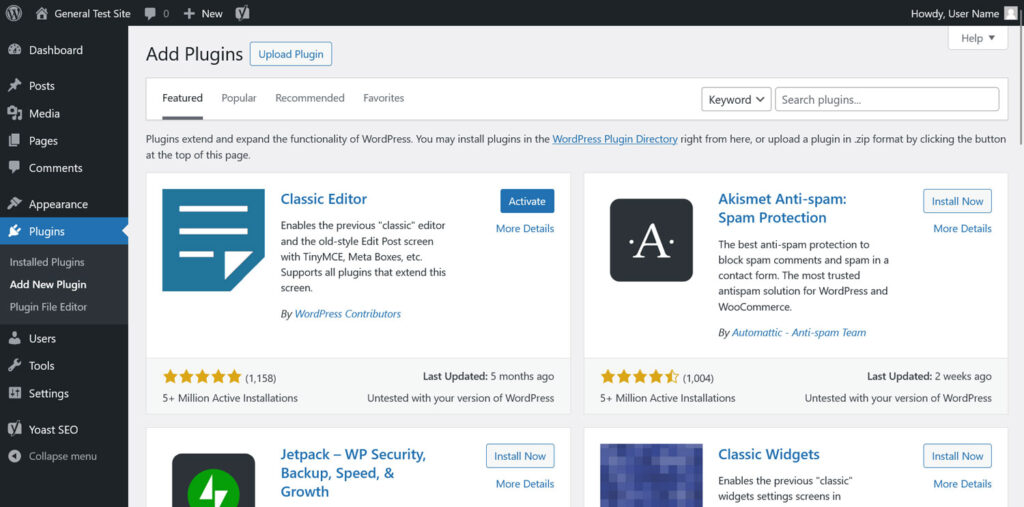
Anyone who’s heard of WordPress (or read this far into this article) has heard of WordPress plugins. With a large developer community there’s almost no integration or feature addition not addressed by a WordPress plugin. The official repository linked above boasts over 59,000 free plugins. These range from simple plugins that perform a single function to complex plugins that completely transform WordPress.
Pros and cons of platform extensions
Having robust options to extend any platform has huge upsides. After all, if you can’t connect your web data to Hubspot or your payment system of choice, there’s not much reason to have a site. And adding security features or performance optimizations are often just as critical for sites to be effective.
On the flip side, whether it’s called an app or a plugin, extensions mean adding code to the site. Any code added to a site carries the risk of creating a conflicting or vulnerability. And if you’re not writing the code, you now depend on someone else meeting your security requirements and maintaining compatibility.
While those critical of WordPress often cite a reliance on plugins as a reason to avoid it, there is no platform that meets the needs of every website out of the box. And no matter extensions are called, it’s critical that site managers continuously evaluate extensions for functionality, compatibility, and security.
Some best practices include using only the extensions you need, choosing simple, focused extensions, and ensuring they’re actively maintained. Regular updates for both security and compatibility with platform updates should be mandatory.
Hosting & Performance
Webflow hosting options
While most people think of Webflow as an all-in-one solution, the company does provide a self-hosted option. Albeit with a few caveats.
Users who purchase a hosting plan have the option of using advanced features like the CMS and ecommerce add-on. These sites will be hosted on AWS infrastructure managed by Webflow. Users report sites are generally fast and performant.
Users who instead opt to use Webflow as a web design tool only will require a higher-tier Workspace plan. This will allow them to export static web pages. This frees up the developer to choose their own host and maintain it themselves, which can create not-insignificant cost savings. However there are few modern digital experiences that consist of only static sites. Almost all of them benefit from a robust CMS serving dynamic content, which is entirely lost using this method.
WordPress hosting options
As an easily downloadable, open-source CMS, WordPress can be installed on nearly any hardware. This includes a forgotten linux box in a broom closet or a containerized, distributed public cloud and anything in between. How well it performs, its security, and the hosting cost is entirely dependent on who set up and maintains it.
For instance, a company can choose to host it themselves if they have the expertise in-house. This will obviously incur an initial CapEx investment as well as ongoing CapEx and OpEx investments to upgrade and maintain it.
On the other hand, a brand can choose to use commodity hosting which essentially gives them low-cost server space. This now requires the company to monitor and maintain both the hardware and the WordPress, theme, and plugins installations.
A third option—managed hosting for WordPress from a company like WP Engine—provides hosting and maintenance tailored to the needs of WordPress sites. This frees up the company to do what they do best and leave the rest to experts in WordPress.
Which is the right option?
The question of which hosting option is the best really has only one answer: It depends. Specifically it depends on the needs of your particular sites, your budget, and your team’s expertise and bandwidth.
Pricing
Webflow pricing
As has been alluded to throughout this piece, Webflow’s pricing is fairly complex. They have Workspace plans that provide access to the web designer without hosting, allowing teams to work on multiple sites. They also have hosting plans for single sites with a single designer seat. There’s ecommerce and CMS plans that add additional functionality. There’s also add-ons for additional seats, analytics, optimization, localization, and more.
If you can’t find the right combination of features, bandwidth, or users to meet your needs, there’s always customizable Enterprise plans.
WordPress pricing
In a word, free. WordPress is an open-source project provided free of charge and able to be modified to a developer’s heart’s content. In fact there’s literally thousands of free themes and plugins available.
That said, hosting and bandwidth aren’t free. Additionally, some of the most well-used themes, site builders, and plug-ins have paid versions to address more complex needs. So, like so many things with WordPress, the costs to use WordPress is different from one site to the next. Want to dive deeper into the real cost of WordPress? We’ve commissioned a study on the total cost of ownership. Spoiler: WordPress clocks in at 44% lower than most proprietary site builders.
Hidden costs and long-term value
At a glance, price-conscious developers have a clear choice between a free, open-source option and a Software-as-a-Service (SaaS) option which requires ongoing payments.
The long-term value goes even further though. It’s important a site’s platform has continuous development and support to meet new needs and security threats. A closed-source platform inherently carries more risk because continued development relies entirely on a single source or company. That means things like security patching, compatibility maintenance, and feature development are dependent on what makes the most sense for their company, not yours.
Compare that to an open-source solution that is maintained and built by a passionate community and there’s really no comparison. In fact, if your team needs new functionality faster, you’re free to contribute to the project to speed it along.
Security & Maintenance
There are several factors impacting security of a website. While many of them are people related, there are several key security issues a host or CMS are responsible for.
Webflow security
Because of its consistent architecture and closed system, Webflow security is highly rated. From default SSL certificates to leveraging AWS security features to how pages are served, security is baked in. This is reflected in their various certifications, including SOC 2 and ISO certs.
Webflow also benefits from a security perspective by being a smaller target. As a relatively newer, less-used platform with fewer third-party integrations, it’s less likely bad actors would make the investment to specifically target sites built and hosted on Webflow.
WordPress security
On the other hand, WordPress’s wide adoption and robust repository of community-built themes and plugins makes it a rather attractive target for said bad actors.
That said, the same community and the open source nature of the platform means vulnerabilities are found and patched quickly. When paired with quality hosting and setup securely, WordPress can be enterprise-ready and fully compliant for regulated industries.
Of course, keeping it that way requires work. Keeping the website secure requires regular updates to infrastructure, the core WordPress install, and any plugins or themes used. Which is why managed hosting solutions are often the right fit for a company’s web presence.
Community & Support
Webflow Community
Webflow has seen a huge surge in popularity in the past few years, especially in agency circles. They offers Webflow University for new users to learn how to best use the platform. On top of that they host fairly active forums for users to interact and support each other. There’s also an engaged subreddit that helps developers and people seeking more information on the platform. Because of this rise in popularity and the Webflow Marketplace, community development of Webflow extensions is growing.
Currently Webflow’s customer service has a TrustPilot rating of 1.9, so it’s possible official support doesn’t always meet customers’ needs.
Key Webflow Resources
Here are some of the best places to connect with the Webflow community or start learning about Webflow:
WordPress Community
With multiple forums, subreddits, local groups, and global events dedicated to WordPress, community is a place where WordPress truly shines.
Each year hundreds of individuals and organizations across dozens of countries contribute to WordPress. Many more develop plugins and themes and share them freely through wordpress.org. The WordPress community is not just robust, but it’s passionate about building the best of the web. And with over 43% of the web built on WordPress, there’s a good chance that’s exactly what’s happening.
Agencies and hosting companies specialize in providing solutions for WordPress. Companies from local mom and pop bakeries to some of largest enterprises rely on WordPress every day. Across the ecosystem, designers, devs, and marketers are shaping digital experiences with WordPress as their site builder and CMS.
Key WordPress Resources
Here are some of the best places to connect with the WordPress community or start learning about the WordPress:
WordPress vs Webflow: The final results
From the beginning it was clear that Webflow and WordPress take two vastly different approaches. Whether it’s site building, CMS tasks, or overall functionality, they present two very different perspectives. But you read this far to hear which is better. The answer? It’s complicated. Because site hosting, design and development, ongoing content publishing, ecommerce updates, and maintenance is inherently complicated.
Webflow allows designers and marketers to stand up fast, secure, and sleek sites quickly, regardless of their coding chops. It supports advanced functionality at certain tiers and is hosted on the leading public cloud, AWS. It’s also a closed ecosystem reliant on the product roadmap of a company whose goals may not always line up with yours.
WordPress, on the other hand, is an open source project supported by a thriving community. Developers have the basic building blocks and the freedom to build anything they need on a well-supported, widely-adopted platform. WordPress requires more technical expertise to set up, but is only limited by the creativity and expertise of the implementation. Of course, you’re reading this on wpengine.com, leader in providing managed hosting for WordPress… So it’s safe to assume we’re a bit biased on which platform we think you should choose. But honestly, it’s because the results speak for themselves.