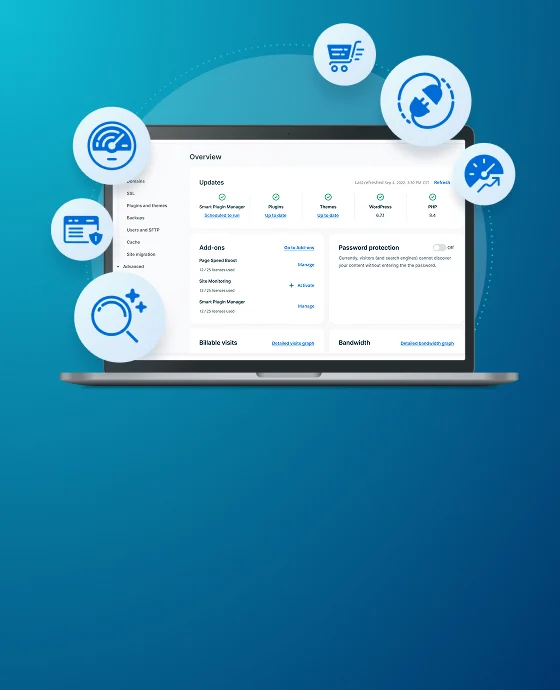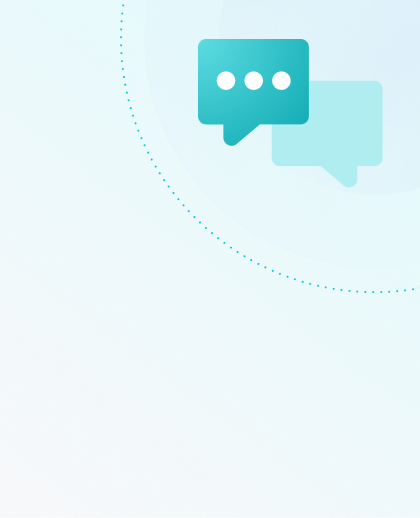Reduce Bandwidth & Storage Usage
All hosting plans on WP Engine have limits on the amount of bandwidth and storage available for their websites. To avoid having to buy additional storage or upgrade the plan, routine maintenance can usually help reduce the amount of both being used.
In this article, learn how to view current bandwidth and storage usage, as well as what steps to take when reducing bandwidth and storage.
To learn more about overage pricing, see Overage Pricing.
Bandwidth
In terms of website hosting, “bandwidth” refers to the amount of data transferred between the site and users. WP Engine plans are designed to perform with the amount of traffic as promised by each plan level, and to work within the limitations of the server hosting environment.
Excess bandwidth usage may both indicate and cause other issues so reducing high bandwidth is the best course of action when possible. When a site’s bandwidth usage is high, multiple effects occur:
- Slow Performance. When used in excess, bandwidth is a burden on page speed.
- Traffic Spikes Impacted. More bandwidth equals less successful page loads during a spike in traffic.
- More Data Transferred Per Visit. Page size should be as minimal as possible, to ensure load times are short.
- E-Mail Relay Delayed. Excess bandwidth will reduce e-mail deliveries when using our default email services.
Bandwidth Overages
In many cases, bandwidth can be reduced and WP Engine recommends reviewing the site for possible areas of improvement to ensure proper scalability as traffic increases. High routine bandwidth could point to performance issues and may indicate the hosting environment is too small and may require an upgrade to ensure proper performance.
Shared plans are not charged overages for bandwidth. If you exceed your bandwidth limit we’ll have someone reach out to help you comply with our Acceptable use policy and to discuss options to help you reduce your usage or switch to another plan that better meets the performance needs for your account.
Premium plans are also not charged for bandwidth overages. If you exceed your bandwidth limit we may have someone reach out to make sure your account has the resources it needs to meet your performance goals.
If a website has the following aspects, consider a plan with a higher bandwidth limit:
- A large amount of videos uploaded directly to the website.
- A large amount of images uploaded directly to the site.
- A large amount of uncompressed media.
- Around 200-500+ emails sent a day from the site without an SMTP mail service.
Calculate Bandwidth
Bandwidth refers to data transfer, which is a calculation of the total size of files transferred to visitors from a server or group of servers. All environment types including Production, Staging, Development, Transferable, and Sandbox environments contribute to total account bandwidth.
Starting August 27, 2024 we rolled out new bandwidth calculations.
Previously, the bandwidth usage calculations shown in the User Portal used uncompressed data transferred from our servers. The new bandwidth calculations use compressed data transferred from our servers as well as compressed data transferred from our CDN partner servers. The switch to the smaller compressed data sizes should help to offset the addition of CDN data, which may keep bandwidth usage similar to previous numbers for many accounts.
To learn more about file compression you can check out our Support article and the online MDN Docs.
Note:
This change will NOT lead to any automatic overage charges or automatic throttling. The Overburdening resources policy will still apply and you can read more about it here in our Acceptable Use Policy.
To accommodate for this change, we increased the monthly bandwidth resources on our Shared, eCommerce, and Atlas shared plans:
| Plan Type | Old Bandwidth Amount | New Bandwidth Amount |
|---|---|---|
| Startup | 50 GB | 75 GB |
| Professional | 125 GB | 150 GB |
| Growth | 200 GB | 240 GB |
| Scale | 500 GB | 550 GB |
To see bandwidth usage by environment, visit the Sites page in the User Portal and look for the field labeled “Bandwidth” next to each environment. This will show the average daily bandwidth used by the environment in the last 30 days.
Additionally, all plan usage metrics can be viewed on the Usage page.

A usage CSV can be downloaded from the Sites page containing total bandwidth used per environment over the last 30 days, as well as the average per day over the last 30 days.

Bandwidth can be caused by multiple aspects of a site, such as themes or product photos. For example, if a large image file in the theme is set to load on every page, it will add compounding bandwidth usage with each pageview. Additionally, large uncompressed images can contribute by requiring more data be downloaded for viewing by each user than necessary.
For a deep dive on page size and media aspects, WP Engine suggests running a page-level performance test on the website using the Application Performance Monitoring (APM) product extension or with third-party tools. It’s important to run multiple tests several times to ensure an accurate picture of a website’s usage, as each test is performed in a slightly different way. Some free tests WP Engine recommends:
Reduce Bandwidth
To reduce high bandwidth usage, try the following suggestions.
NOTE
Create a new backup checkpoint and download it as a zip before modifying a website.
- Optimize images – This is best done before uploading images to WordPress® or within WordPress itself using plugins.1 If unable to optimize everything, focus on the highest traffic pages and images in the Theme.
- Optimize files – Make sure large files such as PDFs or videos are properly compressed for users. If unable to optimize everything, focus on the most popular downloads first.
- Videos – If hosting videos on the website, make sure they’re not playing on a loop. Additionally, consider hosting videos on YouTube, Vimeo, or with another provider.
- Manage traffic – Block unwanted traffic to a website by adjusting the Web Rules in place on the site. Sites may be targeted randomly by bad actors often using outdated user agents (ex. Mozilla 4.0). Block repeat offenders in WP Engine’s Portal on the Web Rules page. Learn more about Web Rules Engine. Additionally, WP Engine’s Global Edge Security (GES) product extension gives the site extra protection from DDOS and other attacks. Learn more about GES.
- Use a live domain – Make sure all of the URLs in WordPress are referencing the live domain (EX: yourdomain.com) and not the WP Engine subdomain (EX: somesite.wpengine.com). Smaller sites can do this quickly with the free version of the WordPress plugin: Better Search Replace.
- Email – Use SMTP mail services to offload email load if the website is sending 200+ emails a day. Learn how to configure SMTP services.
- Upgrade – If the site is as optimized as possible already and there are still bandwidth issues, purchase additional bandwidth by contacting your Account Manager. They can guide you to the best solution that meets your bandwidth requirements.
Storage
Storage refers to the amount of data retained, either temporarily or permanently, on the server. The maximum amount is determined by the hosting plan level.
Storage can impact performance by overusing server resources and impacting features such as copying and backups. In the case of large assets, storage can also indicate an issue with high page download times. Additionally, if the account exceeds its allotted storage capacity, WP Engine may require storage be reduced to protect server and platform functionality.
Shared plans (e.g. Startup, Professional, Growth, Scale) must upgrade their plan level to increase storage. You can see the storage limits for each plan on the Plans page by using the slider buttons under Essential WordPress or Essential eCommerce. You can also reduce your storage level using the guidance in this article. Premium plans can upgrade storage by speaking with an Account Manager.
Calculate Storage
All environments (PRD, STG, DEV) including transferable environments contribute to total account storage. WP Engine automated backups are not counted as part of the plan’s storage usage.
To view the plan’s current storage used and total storage allocation, visit the Usage page in the User Portal, located under Insights. The current storage will be displayed in gigabytes as well as some percentage graphs by category and a breakout of storage stats by environment. This stat updates weekly, but a more current status can be requested via Support.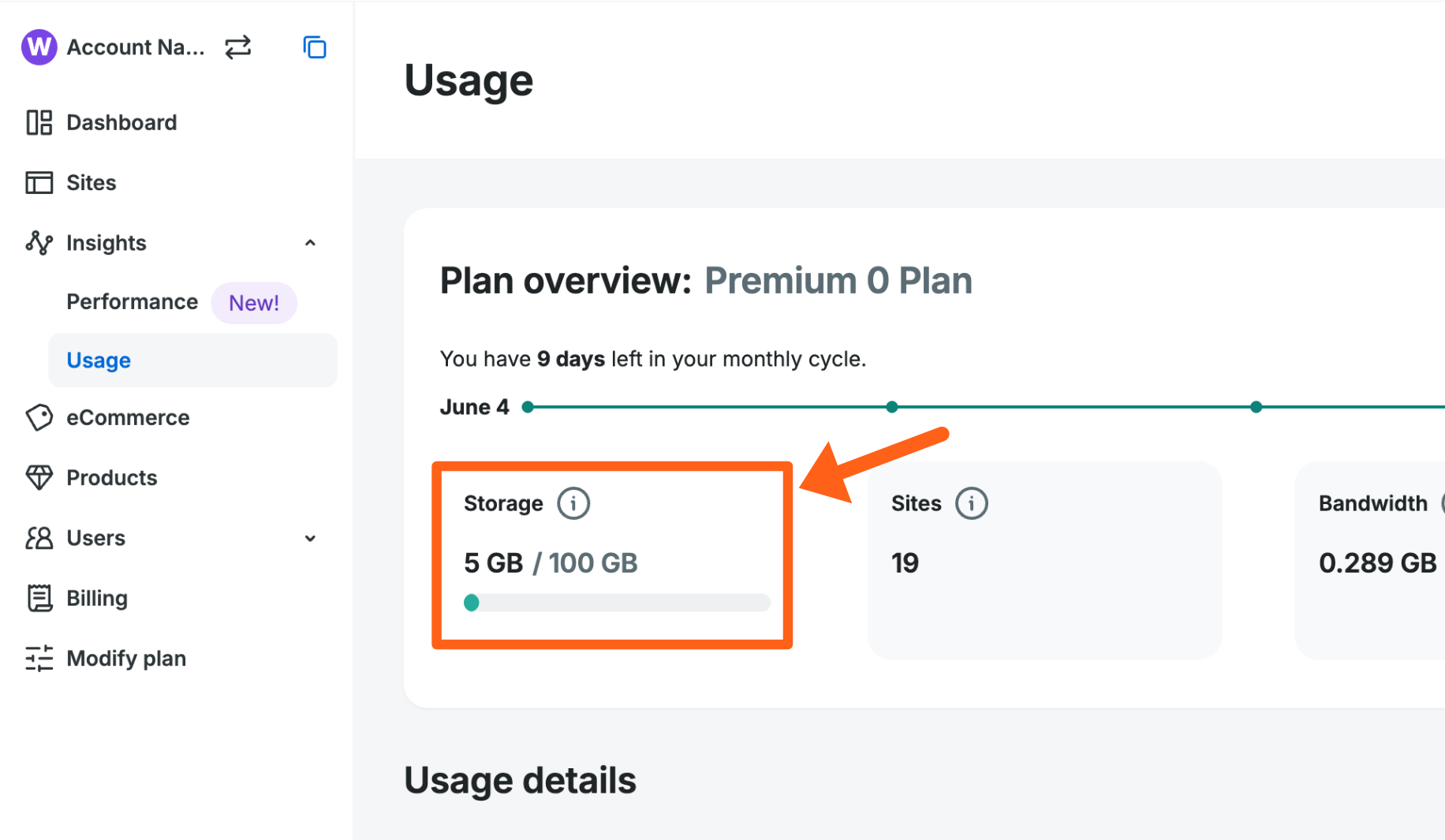
To see storage usage by environment:
- Go to the Usage page under Insights > Usage in the User Portal.
- Select the Storage tab under Usage details.
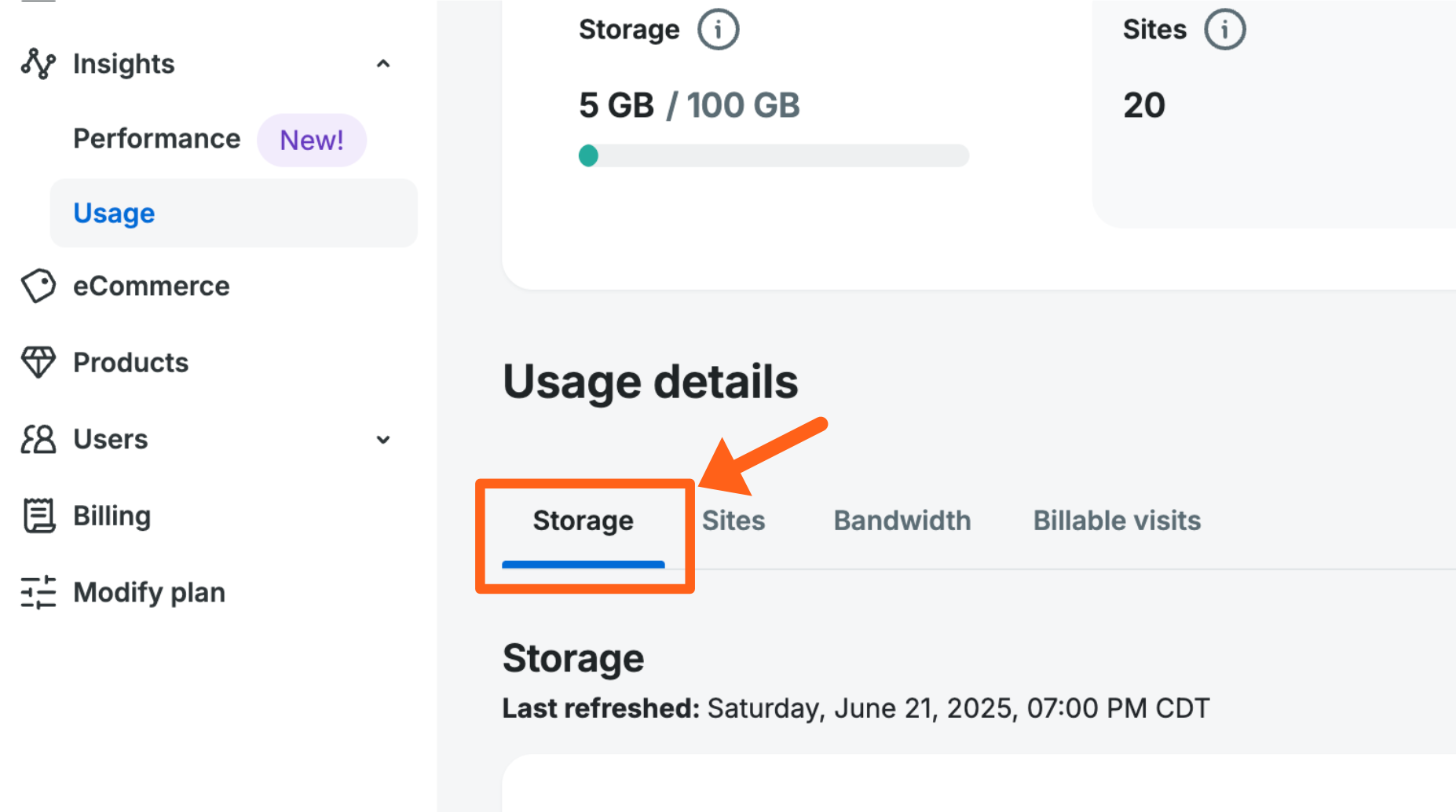
- Scroll down to the Storage detailed lists section and review the 3 available tabs.

You can also see usage by environment on the Sites page in the User Portal.
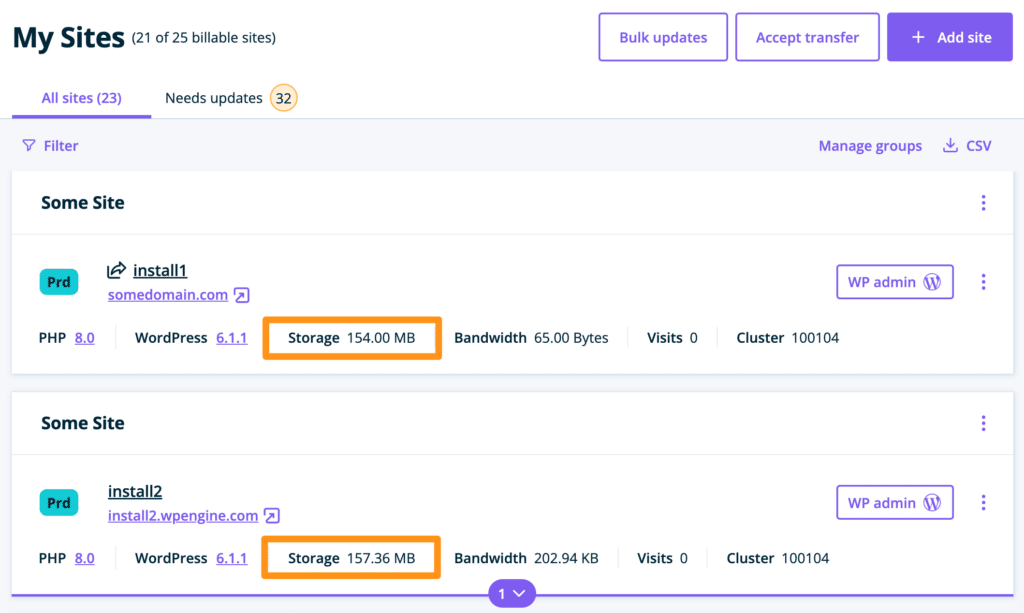
Additionally, a usage CSV can be downloaded from the Sites page containing storage and other information.
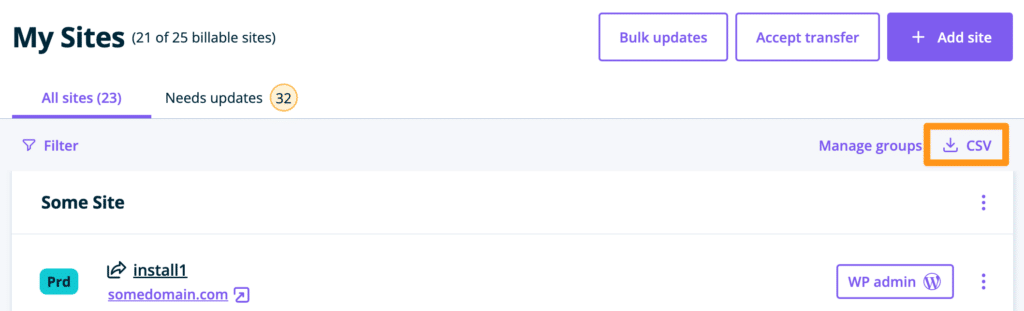
Add Additional Storage
WP Engine Core and Enterprise plans (Premium dedicated plans) can purchase additional storage in increments of 250GB for $100.
- 250GB @ $100/mo
- 500GB @ $200/mo
- 750GB @ $300/mo
- 1000GB @ $400/mo
WP Engine Essential plans (shared plans including Startup, Professional, Growth, and Scale) can now purchase additional storage as well. The available amounts of extra storage that can be purchased are 5GB, 10GB, 25GB, and 50GB at a price of $1 per gigabyte (GB), and increments 250GB at a price of $0.40 per gigabyte (GB).
- 5GB @ $5/mo
- 10GB @ $10/mo
- 25GB @ $25/mo
- 50GB @ $50/mo
- 250GB @ $100/mo
- 500GB @ $200/mo
- 750GB @ $300/mo
- 1000GB @ $400/mo
Note
The additional storage add-on is not yet available for all accounts but will eventually be available to all accounts. If you do not see the option on the Products page then it is not yet available for your account.
To add additional storage:
- Go to Products in the main sidebar
- You can also get to this page by going directly to:
https://my.wpengine.com/products
- You can also get to this page by going directly to:
- Find the Product extensions section
- Select Quick buy under the Local storage product

- Choose from the storage options available for your plan type.

- Click Complete purchase
Reduce Storage
To reduce high storage usage, try the following suggestions.
NOTE
Create a new backup checkpoint and download it as a zip before modifying a website.
- Delete unused files – If it’s known which files may be consuming large portions of storage and deletion is an option, the site’s file system can be accessed and modified using SFTP or SSH Gateway.
- Transferable Sites – While these do not count towards the plan’s site limit, any disk space used by these transferable sites does count towards the plan’s total storage limit. Cleaning up unused transferable sites or removing them can be a quick way to reclaim additional disk space. Learn more about transferable sites here.
- Optimize images – This can be done before uploading them to WordPress or within WordPress itself using plugins. If unable to optimize everything, focus on the highest traffic pages and images (typically those used in the theme).
- Optimize files – Make sure large files such as PDFs or videos are properly compressed for site users. If unable to optimize everything, focus on the most popular downloads.
- Videos – If hosting videos on the website, make sure they’re not playing on a loop. Additionally, consider hosting the videos on YouTube, Vimeo, or with another provider.
- Backup plugins – WP Engine takes a nightly backup of all of website data. Backups do not count towards an account’s storage usage. If the site is also using a backup plugin, that plugin may be using up some of the storage entitlement unnecessarily. Deleting older backups may help, or store additional backups offsite to free up storage.
- Caching plugins – WP Engine has optimized caching at several levels so using a separate caching solution is typically not needed. However, if a site is using a caching plugin, make sure that its cache is fully cleared regularly and is not collecting unneeded files which can take up storage unnecessarily.
- Offload media – If a website has a lot of large images or files, consider purchasing WP Offload Media which will essentially remove those files from being counted against the storage entitlement on WP Engine. WP Engine also offers a free service to offload media to a third-party Amazon S3 server called LargeFS. Learn more about LargeFS here.
- Database – Some plugins may store large amounts of data they don’t need and some deleted plugins may leave old tables behind. View database tables via phpMyAdmin or using SQL-buddy from Delicious Brains.
- Upgrade – If the site has been optimized already and there are still storage issues, purchase additional storage by contacting your Account Manager. They can guide you to the best solution that meets your bandwidth requirements.
NEXT STEP: Learn about the Plan Usage Page