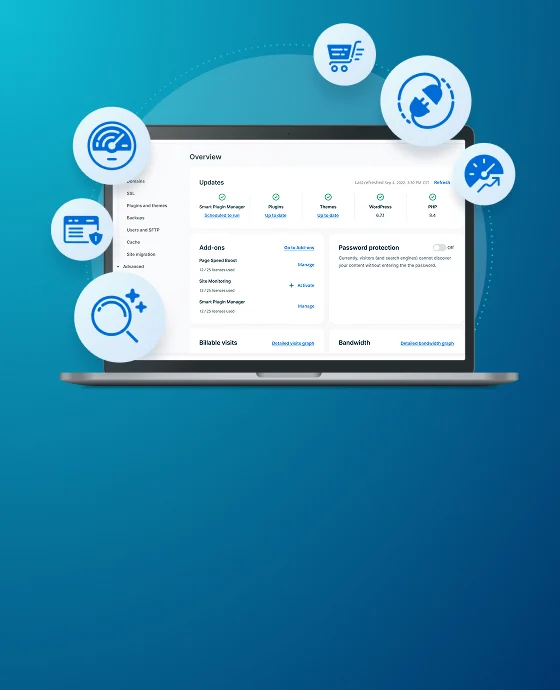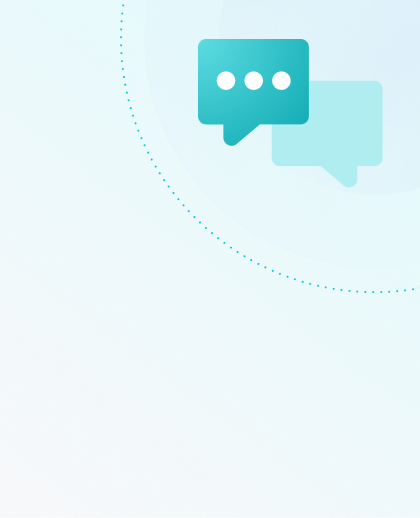Migrate a WP Engine Site to Another Host
WP Engine follows best practices to ensure our functionality is tightly integrated into WordPress®, and our environment is customized to provide the best performance, stability, functionality and security.1 As such, we’ve included a few fine-tuned platform features on each site.
If you choose to migrate away from WP Engine or need to setup a local development environment, you’ll need to follow these steps to ensure your success.
NOTE
We recommend developing locally with Local, which is free for everyone. It also integrates directly with your WP Engine environment for easy deploys.
Migration Process
WP Engine recommends the following workflow when copying your WP Engine site another hosting environment (for instance, copying to a local environment or another web host):
- Create a backup checkpoint
- Once the backup is complete, select the backup and click Download Zip
- Once you receive the email containing your zip file, open the zip and delete the following:
wp-content/advanced-cache.php wp-content/object-cache.php wp-content/mu-plugins/mu-plugin.php wp-content/mu-plugins/wpengine-common/ wp-content/mu-plugins/slt-force-strong-passwords.php wp-content/mu-plugins/force-strong-passwords/ wp-content/mu-plugins/stop-long-comments.php wp-content/mu-plugins/wpe-wp-sign-on-plugin/ wp-content/mu-plugins/wpe-wp-sign-on-plugin.php wp-content/mu-plugins/wpengine-security-auditor.php
- Upload the rest of the files to the new environment
- Your database can be found at wp-content/mysql.sql
- You will also want to retain a copy of this file on your local computer until you are confident all content was imported correctly. After this is completed, we suggest you remove this file from your new hosting environment.
- Replace wp-config.php with the default WordPress template.
- Be sure to include your new site’s database credentials. These can be found in MySQL on your new host, or local environment.
- (Optional) You may choose to run a search and replace on your database to update any remaining instances of your live domain or the WP Engine default domain to your local host domain.
- You can use a search and replace plugin for this if needed.
- (Optional) If you use LargeFS on your WP Engine environment, download your files from Amazon S3 and upload them to your new host.
- You can find instructions for this here.
Your site should be up and running on your new environment after following these steps!
NEXT STEP: Learn about your WP Engine Account