Disable Plugins and Change Theme from phpMyAdmin
Deactivating plugins and changing themes is typically done easily from the WP Admin dashboard. However, if an error prevents access to the wp-admin dashboard, plugins and theme can be disabled from the database instead.
This is often helpful if a plugin or theme is causing the site to not load, by resetting the site to a more default state to regain wp-admin access.
NOTE
If recent changes were made, restoring a backup may be beneficial instead.
Disable Plugins from phpMyAdmin
- Log in to the User Portal
- Select the environment name
- Click phpMyAdmin at the top
- Select the database name (typically
wp_environmentname) - Select the wp_options table
- Take into account any custom database prefix, where
wp_may be replaced with something else.
- Take into account any custom database prefix, where
- Locate the row called active_plugins
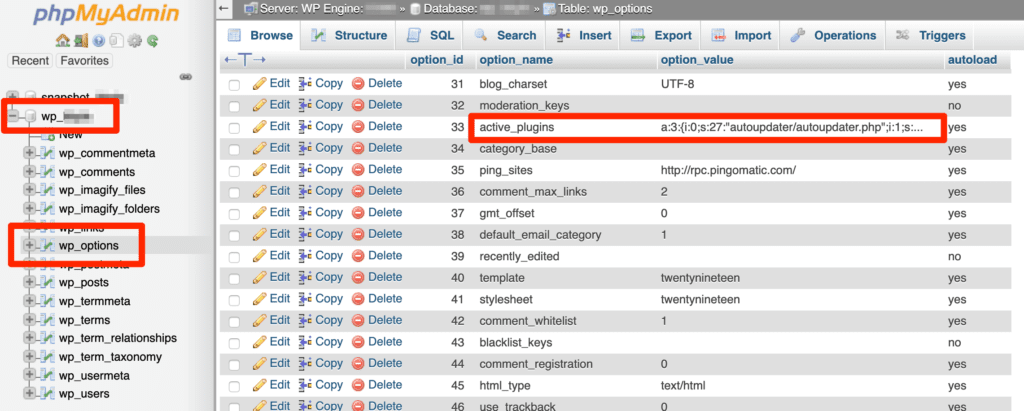
- Delete everything in the option_value column on this row
- Press Enter or Return on the keyboard to save
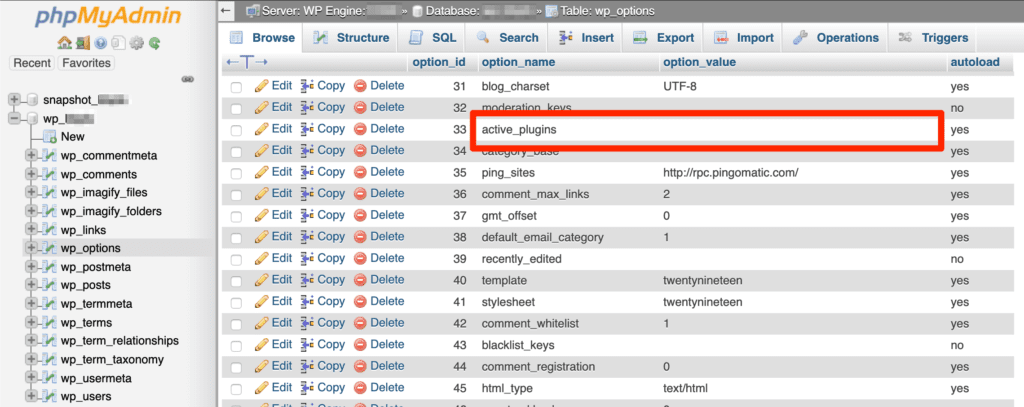
NOTE
The information in this row will be regenerated automatically by WordPress® plugins are reactivated from the WP Admin.1
Change Theme from phpMyAdmin
- Log in to the User Portal
- Select the environment name
- Click phpMyAdmin
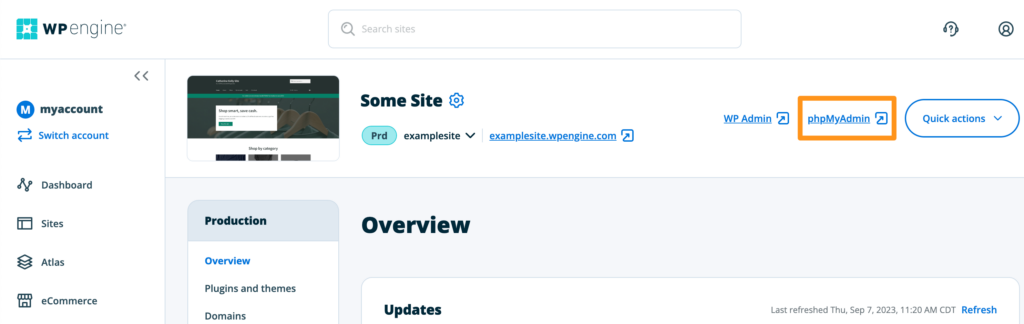
- Select the database name (typically
wp_environmentname) - Select the wp_options table
- Take into account any custom database prefix, where
wp_may be replaced with something else.
- Take into account any custom database prefix, where
- Locate the rows called template and stylesheet
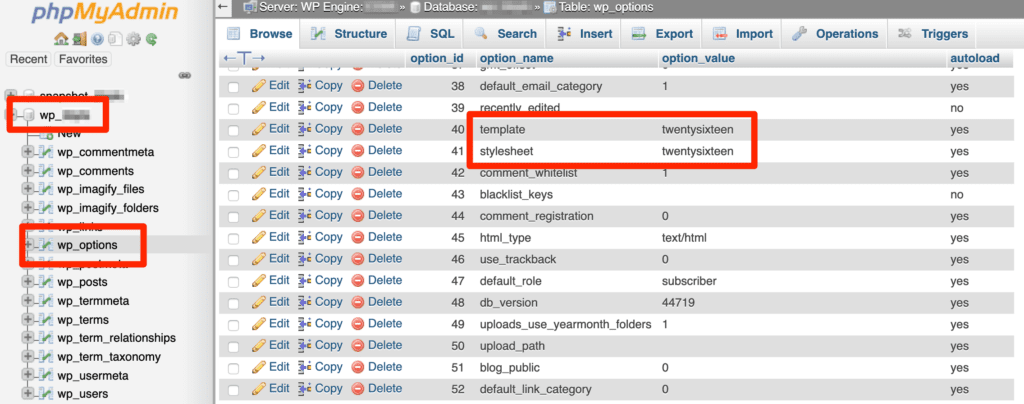
- Modify the option_value for both of these rows to a new theme name
- EX:
twentynineteen
- EX:
- Press Enter or Return on the keyboard to save
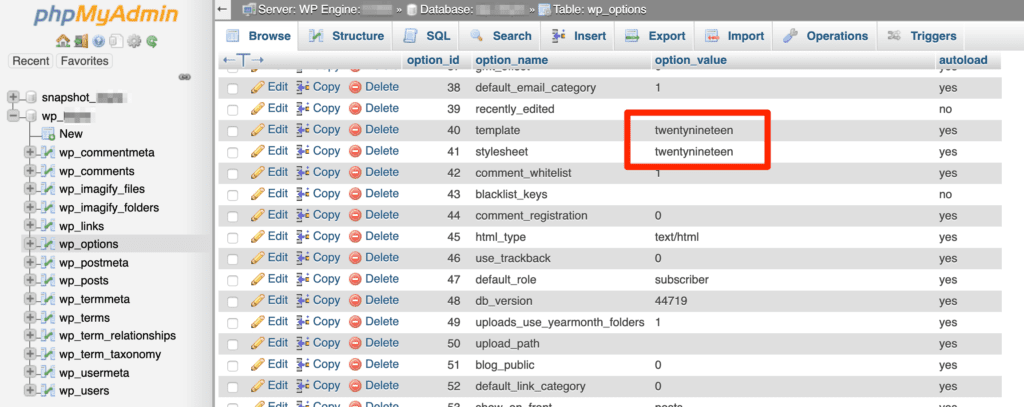
NOTE
Ensure that a theme that is actually installed on the site is used. Check which themes are installed by viewing the wp-content/themes directory with SFTP.
NEXT STEP: Troubleshoot errors with the WP Engine error logs
