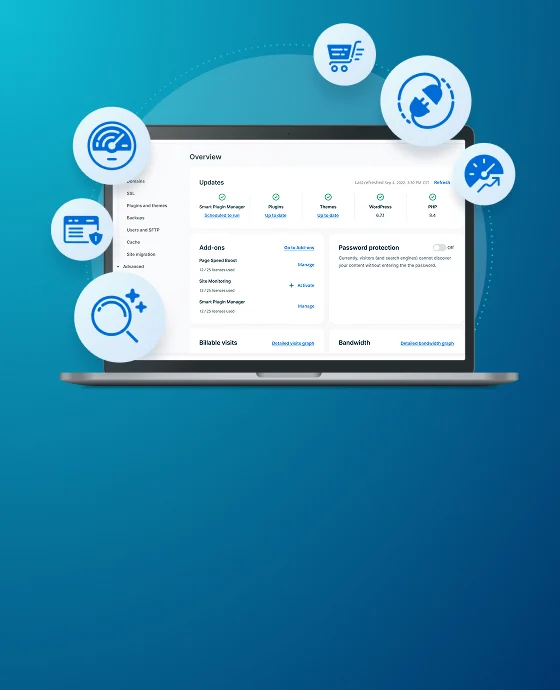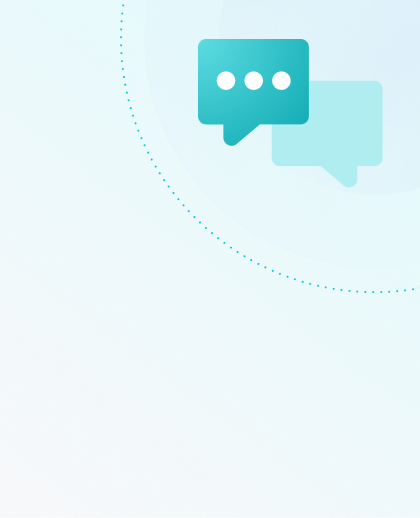Reset User Portal Login
Your WP Engine User Portal is where you can manage your WP Engine sites, settings, and features. This article will show you what to do if you can’t login, or get locked out of the User Portal for any reason.
Reset Password
If you can’t log in to the User Portal, resetting your password is the only way to recover your WP Engine User Portal login credentials.
- Visit https://identity.wpengine.com/ (visiting my.wpengine.com will also redirect you to identity.wpengine.com if you are not logged in)
- Click Need help signing in?
- Select Forgot password?
- Enter the email address associated with your account
- Note: If you enter an email address that is not associated with a WP Engine User Portal account, no email will be sent.
- Click the Reset via Email button.

- Check your email inbox for a password reset email from WP Engine

- Click the link within the email to set a new WP Engine User Portal password
NOTE
The reset password link is only good for a few hours. If you do not access the link in your email within the time frame, you will need to follow the steps above again.
Activation Email
When a WP Engine plan owner adds your email to a plan, you would have received an email asking you to activate your account. You must click on the link in this email to activate your User Portal account. You will not be able to reset your User Portal password if you have not completed activation through this email.
A clue that you may not have activated your account is that you will get an email saying “Unable to process your password request” when trying to reset your password.
If the activation link has expired, any existing Owner on the account can visit the Account Users page of the User Portal and click “Resend” near your email address. This will resend the activation email to you so you can complete the process, set a password and log in.

Alternatively, have the user who added you to their account open a Support chat so our team can resend the activation email.
Too Many Failed Login Attempts
If your password is entered incorrectly too many times, the account will be locked and an email will automatically be sent to the email address on file for the username.
In order to regain access to your account you must click “Request unlock” in this email. Be sure to check any spam or junk folders if you are unable to initially locate this email.

After clicking “Request unlock” you will be taken to the following screen. On this page you will enter your email or username again to request your account be unlocked.
Once you’ve completed this form a new email will be sent containing a link to “Unlock account”. Click “Unlock account” in the email to unlock your WP Engine User Portal account.

You will be forwarded to a page stating “Account successfully unlocked” when the process is complete.

At this point, if you’re still unsure of your password, we suggest proceeding with the forgot password process.
SSO Lock Out
If your email address belongs to a domain that has single sign-on (SSO) configured, you will be redirected to a third-party page when attempting to log in to the WP Engine User Portal.
If you are unable to log in with an SSO configured domain, you will need to reach out to your system admin or identity provider for assistance. WP Engine does not manage credentials for SSO-configured emails and therefore will be unable to assist.
Learn more about using SSO on the WP Engine User Portal here.
MFA Lock Out
Multi-factor authentication (MFA) is where one or more additional factors are required to log in to the User Portal. WP Engine recommends configuring multiple MFA options at setup to ensure access to your account if you lose or change devices.
If you lose your phone or otherwise cannot verify using MFA you will need to follow the following security procedure:
- Reach out to our Support team by contacting Sales via the chat function in the lower right corner of this page
- Supply the following required security information:
- Your first and last name
- Account name
- Email address in question
- Support PIN
Learn more about using MFA on the WP Engine User Portal here.
Still having trouble logging in?
Remember, another user on the account may not request modifications to your user account. If urgent access is required any owner on the account can add a new user instead. If you are the sole owner on an account and are still unable to log in, please read for more information here.
Try the steps below if you are still encountering issues when logging into the WP Engine User Portal.
- Are you using the correct email address? If you have entered an email address that does not match any WP Engine User Portal user, no email will be sent.
- Have you checked your spam folder? If you are certain you entered the correct email address for your User Portal user, check your spam folder to make sure the reset password email was not sent there.
- Did you access the email after more than 6 hours? The reset password link is only good for 6 hours. If you wait longer than 6 hours to click the link in your email, you will receive an error that the token is now invalid. Follow steps 1-5 above again to generate a new link.
- Have you activated your account? If you are a new user, have you activated your account yet? A clue that you may not have activated your account is that you will get an email saying “Unable to process your password request” when trying to reset your password. Review the Activation Email section here.
- Are you using Outlook Exchange Online Protection (OEP)? Some users with OEP may experience mail delivery issues if they have not allowlisted WP Engine email addresses. Contact your email service administrator to allowlist the domains
wpengine.comandmail.wpengine.comfor successful delivery of emails. - Did you use the wrong or incorrect email at sign up? (Such as a typo) Start a chat with our team for next steps.
If you are using Office 365…
We have come across a consistent issue with customers using Office 365. You will need to allowlist the domains wpengine.com and mail.wpengine.com and identity.wpengine.com for successful delivery of emails.
Here is a Microsoft Office article with more information on how to manage allowed senders using Office 365. The setting can be found in Office 365 under Settings / Mail / Junk Mail / Safe Senders and Domains. If you can’t accomplish this, you may need to contact your email administrator. Do this first before proceeding.
You should never repeatedly try email address and password combinations. It is best to reset the password for your user instead.
Note
If you are still unable to access your account you can reach out to billing support on this page by filling out the form:
https://wpengine.com/support-billing/
NEXT STEP: Learn how to reset you WordPress® user login 1